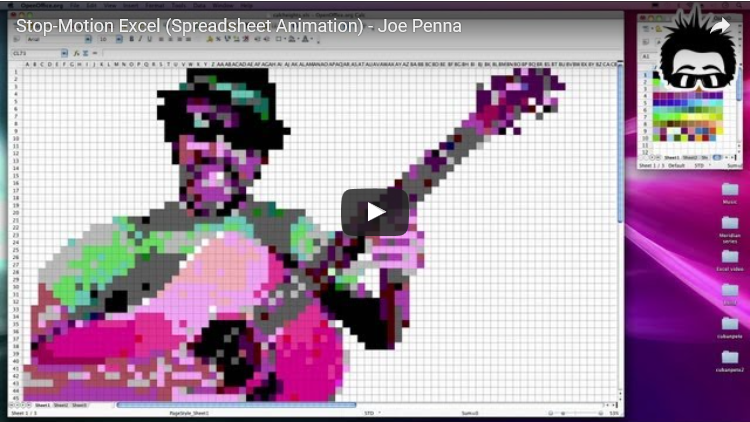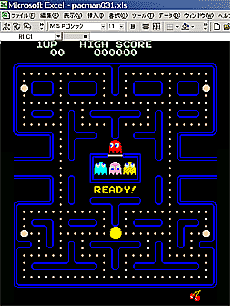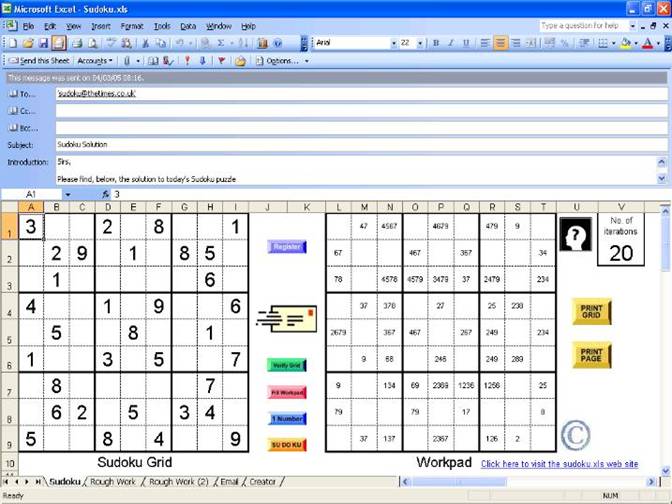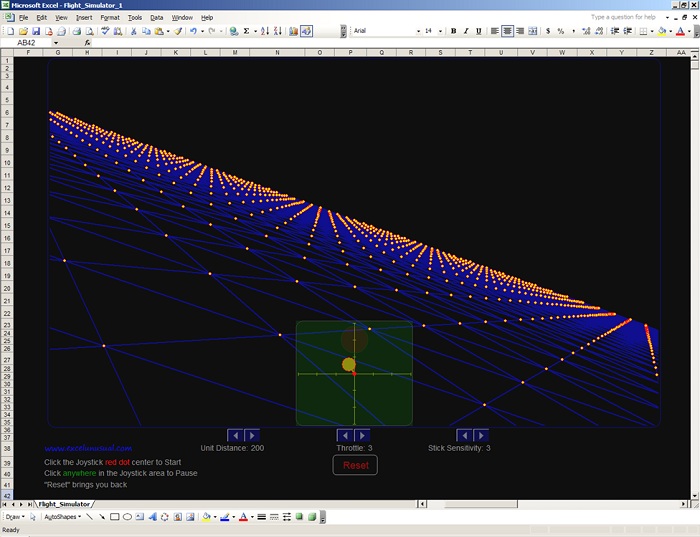Admit it, when you hear Microsoft Excel, you immediately think of calculations, formulas, graphs and tables – things usually used for organizing and analysis of data making charts, and other related whatnots.
Did you know that Excel can actually be used for other interesting stuff like art and gaming? You probably didn’t expect that from a pre-installed program in your computer that you may find simple and very formal.
Here are some of the most surprising and awesome projects done with Microsoft Excel that will surely blow your mind—and can even try out, too!
Digital Art
Microsoft Excel is probably the last thing you’ll think of when making digital art – if it’s even on the list. But 73-year old Japanese Tatsuo Horiuchi, will make you think otherwise.
Horiuchi decided to try digital art using Microsoft Excel spreadsheet because he found other graphics software can be quite expensive. He used the ‘autoshape’ feature of the program to create his highly detailed works of art. His creative use of Excel earned him first prize at the Excel Autoshape Art Contest in 2006. He has made numerous digital artworks since then, gaining attention not only in Japan but also in different parts of the world.
Stop-motion Animation
Animation in music videos is not uncommon – in fact, it has been a popular medium over the years. While A-ha’s “Take on Me’ created buzz 30 years ago because of its hand-drawn animation that took Ralmost too long to finish (4 months), another music video has been gaining attention lately because of the program used to produce it.
Joe Penna, aka Mystery Guitar Man in YouTube, created a stop-motion animation music video using Excel spreadsheet. He shot himself performing the song “Cuban Pete” and the broke down the video into 730 individual frames. He then used each frame to create a spreadsheet mosaic. The rest of the process, you can say, is magic (and really, really hard work).
Recreation of Iconic Games
Excel knows that when you work hard, you should also be able to play hard. Using Microsoft Excel, many people have managed to recreate iconic games like Pacman, Monopoly, Tetris, and more. More recent games like 2048 and Candy Crush Saga also now has their version in Excel format. Fortunately, these games can be played!
Sudoku!
You have finished solving the Sudoku puzzle on your newspaper today and you still want more. Fortunately, Microsoft Excel has got you covered.
You can now create an endless stream of Sudoku puzzles using an Excel file that you can download. Also, you need not to worry about being stuck in one as this file is also able to solve the puzzles.
A working flight simulator
This is actually an old one, as some users might remember this flight simulator as an Easter egg in Excel 1997. With this simulator, you can explore your environment and experience how to move around. Your mouse becomes the airplane control – you can move it back and forth to vary the pitch of your ‘craft’ and sideways to roll it.
With an already strong foundation, this flight simulator can be potentially developed into a game you will surely enjoy.
For the power Excel user: Transposing columns into rows
At least once in your office life, you’ve experienced putting data in columns when it really should be put in rows (or the other way around). This can be a hassle, as it would be a tedious task to move every single data into its proper place. Plus, it would take too much time to start over again.
Lucky for you, there’s actually a shortcut to fix that mess! All you need to do is to copy the row or column you’d like to transpose, right click on the cell you need to put it in and select Paste Special. A popup window labeled Transpose will then appear. Just check the box and click OK. You’re good to go!
Quick Analysis
Your meeting starts in 15 minutes and you have just finished your data sets. You’re already practicing how to deliver your report and then you remembered – you still haven’t made the charts needed for your presentation. So now, you’re dead. Kidding.
The Quick analysis tool in Microsoft Excel can be your lifesaver in times like these. Just select your data, hover your mouse to the icon in the bottom right hand corner and then click it to bring up the Quick Analysis menu. This generates a preview of charts, tables, formatting, totals, etc based on your input data. Now, choose whatever tool you need and go ace that report!
From October 2016 to November 2016, Microsoft will run four rounds of Excel tests for residents of select countries. Only the top competitors in each round will make it through to the next, until ultimately there is one Excel Champ from each country! Prizes for the country competitions vary.
In Early 2017, the country champions and our International winner will compete against one another for the title of Excel World Champ and our Grand Prize of a trip to Seattle, USA and a meeting with Excel Product Leads to provide feedback on the next features added to Excel.
Round 1 begins October 3rd! For more details on the competition rules, eligible countries, and registration check out http://aka.ms/ExcelChampPH.
References:
Brad Jones, “7 Fun & Weird Things You Can Create With Microsoft Excel”, January 26, 2015 (On Digital Art, Sudoku and Flight Simulator)
Demilked, “73-Year-Old Japanese Man Creates Impressive Paintings Using Only Excel”, 2013 (On Digital Art)
Sudoku-xls, “Sudoku Puzzle Creator”
Datapig, “10 Little Known Facts about Excel’s Humble Beginnings”, September 30, 2015 (On Flight Simulator)
ExcelUnsual, “A First Flight Simulator in Excel”, April 18, 2011 (on Flight Simulator)
Technabob, “Classic Arcade Games in Spreadsheets”, April 5, 2008 (On Iconic Games)
Kyli Singh, “9 Amazing Projects Made in Microsoft Excel”, August 19, 2014 (On Music Video, Iconic Games and Digital Art)
Anthony Domanico, “Real Excel power users know these 11 tricks”, March 18, 2014 (On power Excel user)