ANNOUNCER: Ladies and gentlemen, please welcome to the stage the president and CEO of Nokia, Stephen Elop. (Applause.)
STEPHEN ELOP: Thank you and good morning. Thank you for joining us here in New York City.
You know, it was just 18 months ago when Nokia outlined a new strategy to deliver people great mobile products. At that time, we recognized that the industry had shifted. It had shifted from a battle of devices to a war of ecosystems. And in order to deliver consumers a competitive experience, Nokia needed to be part of an ecosystem. Which meant giving people beautiful phones while also ensuring that we delivered a wide range of services and applications that consumers expect today.
As a result, we outlined deliberate steps that Nokia would take to realize our strategy and bring to people great mobile products.
First, we joined the Windows Phone ecosystem. We shared a vision with Microsoft that we could create a new kind of smartphone experience. We believed we could offer people an alternative; an alternative to the faceless tech specs, the grid of applications, the black and gray monoblocks that you see out there today.
Windows Phone already offered something very unique in the marketplace with its colors, with its live tiles, Web browsing capabilities, and its focus on people. So, we moved quickly to help Microsoft bring even more innovation to the ecosystem. In only six months, we brought two Lumia smartphones to market, including the first real Windows Phone, the Nokia Lumia 800.
The phones started winning awards around the world. The Lumia 800 perfectly complemented the uniqueness of the platform with a beautiful design, services and applications that people use every day. People started to take more notice of Windows Phone, and the ecosystem has been growing.
We also worked with Microsoft to help define the development priorities of the platform, which included the introduction of Windows Phone to China and to lower price points. The Nokia Lumia 610, for example, has allowed us to expand our presence in China, India, South America, and Europe, with China quickly becoming the largest Windows Phone market in the world. As a result, Windows Phone market share is growing.
We also introduced the first flagship Windows Phone smartphone, the Lumia 900, and we brought AT&T into the Windows Phone ecosystem in a big way. We also extended our reach in the U.S. with the Lumia 710 at T-Mobile.
And together with Microsoft, we captured the attention of developers. The Windows Phone ecosystem has grown from 7,000 applications to over 100,000 applications and it’s growing three times faster than before Nokia joined. Nokia has focused a lot of its energy on bringing more local developers into the ecosystem from around the world so that people can enjoy more of a local experience on their Windows Phone device.
And we’ve brought some big names to the ecosystem as well: CNN, ESPN, EA, and others have been inspired by Lumia and Windows Phone to deliver a unique experience.
But Nokia’s new strategy as announced in February of 2011, of course, extends beyond the smart devices, beyond the smartphones. As part of our strategy announcement way back then, we announced the second thing on which we were focused, and that was our mobile phones business. The focus of that being connecting the next billion people to the Internet.
Since then, we’ve launched ten new Asha devices. We’ve brought dual SIM devices to many countries like India and China. We’ve introduced low-priced feature phones with full touch capabilities, and we’ve introduced new games and applications to Asha from companies like Zynga, EA, Rovio, and others.
We’ve introduced a proxy browser that has provided low-cost data services to users of these Asha devices. Today, that is saving people in India more than 17 million rupees every day based on the data compression that comes with that proxy browser, very important in an emerging market.
Interestingly enough now, the retailers, the operators and people using our phones are telling us that all of the innovation in Asha is actually making them begin to look like low-priced smartphones, which clearly complement our Lumia offering. Browsing, navigating, using Facebook, chatting, downloading applications and other smartphone experiences all happening on Asha today, but happening at remarkably low price points with amazingly long battery life and with stingy levels of data consumption that have never before been seen. And there is so much innovation in this space ahead.
As a result, we stabilized our mobile phones business in the last quarter, and going forward we are pleased with the sales start of the new full-touch Asha portfolio in our mobile phones business.
Now, we deliberately speak very little about the third aspect of our strategy, and that is what we call future disruptions. We are identifying ways to challenge the shortcomings of today’s mobile experiences. We are doing work in areas like materials, user experiences, power management, radio technology, and even the very nature of what will in the future constitute an ecosystem.
Across all of our strategy, we said Nokia would differentiate. We said we would create a distinctive Nokia experience. Our designs as one example — the designs of our devices are truly breaking through and exciting people.
Nokia photography and optics are changing the way people capture the world around them. And an area of potentially the greatest differentiation lies with our location and commerce business. The Nokia location platform provides maps for almost 200 countries with more than 100 of those countries navigable. Four out of five cars today, if they have a navigation system, are using Nokia capabilities. In this respect, we are unmatched in the industry.
Our business in this area started out as maps and navigation, but we brought it together with our services business to create a new platform. Since then, we’ve delivered the first wave of Lumia navigation applications, including Nokia Maps, Nokia Drive, Nokia Public Transport, and Nokia Pulse. And we are extending the Nokia location platform to Windows Phone. As Microsoft shared, the Nokia location platform will be part of the Windows 8 experience and deeply embedded into that environment.
We hope to share in the days and weeks ahead how, increasingly, other companies are placing bets on the Nokia location platform for their needs as well.
But perhaps the most important step that we took as part of the shift in Nokia’s strategy was to change the way that Nokia operates. We have taken actions to make Nokia a more nimble competitor, including concentrating our research and development sites, simplifying our organization by removing layers of management, establishing a sense of urgency, increasing the speed of Nokia, and listening. Listening to our partners, our suppliers, our employees, and most importantly, to all of the people who use Nokia devices every single day.
Now, while we’re going through a remarkable transition at Nokia, we are focused on making progress. We have a clear strategy, and every single day we are taking steps to deliver people great mobile products. Today, we’re all very excited to share with you that next very important step that we are taking in our smart devices business.
To kick things off, I would like to introduce Jo Harlow, the head of the team who are the driving force behind Lumia. Jo, welcome.
JO HARLOW: Thank you. (Applause.) As Stephen said, we’ve taken several important steps over the last 18 months, and today we’re ready to take the next step.
(Video: Main Intro, unveil.)
JO HARLOW: We are introducing the next generation of Lumia, the Windows Phone 8 flagship, ladies and gentlemen, the Nokia Lumia 920. (Applause.) This is the most innovative smartphone in the world, and here’s why: The latest Nokia PureView camera for taking the best pictures and video of any smartphone. The best way to navigate your world with the advanced Nokia mapping experience on Windows Phone 8, including Nokia City Lens. The most immersive viewing experience on any smartphone with Nokia PureMotion HD Plus, and built-in wireless charging to squeeze more out of your day, and of course the most personal smartphone experience with Windows Phone 8.
This is Lumia, and it’s time to switch. Nokia PureView stands for the latest smartphone camera innovation, and the highest quality images and video. With PureView, we apply cutting-edge innovation to overcome the challenges that we face when using your smartphone camera as your only camera. The Nokia Lumia 920 captures better pictures and video than any competitor smartphone, and in fact, the research firm IDC predicts that 2012 is the year where images taken with a mobile phone, the first year that the number of those images will surpass the number of images taken with digital cameras. They claim that 1.4 billion images are taken every single day with mobile phones, and 638 million of them are posted to social networks.
For most of us who use a smartphone, we already use a smartphone camera to replace our stand-alone, point-and-shoot cameras for taking everyday images. But when we use our smartphone to take a picture or to shoot video, two things are normally true: First of all, we can’t control the lighting. Whether we’re at a gig, at a party, at home, with our kids, even out on the street, the lighting is generally out of our control.
The second thing is that we don’t usually have time to fiddle with the settings in order to capture a perfect moment. The beauty of having a camera in a smartphone is capturing the most unexpected moments when they happen.
But we’re all familiar with the dark or blurry pictures that sometimes result when we’re shooting indoors or at night without using flash. The reason for the blur is that in order to capture enough light to take a bright, colorful picture, the shutter has to stay open longer. Those few extra tenths of a second, especially when you’re trying to take a picture like this, exposes the shutter to the minute movements in your hand that causes blur in the images.
Well, the revolutionary PureView camera technology in the new Nokia Lumia 920 captures between five and ten times the amount of light of any competitor’s smartphone camera because inside this smartphone is floating lens technology that surpasses the optical image stabilization systems of most digital SLRs.
The technology reacts to the minute movements in your hand to balance the lens, so the shutter can stay open longer, and more light means brighter, clearer images without flash, even indoors and at night.
And the Nokia Lumia 920 also replaces your HD camcorder because another benefit of this floating lens technology is that the lens is stabilized for taking very smooth and professional-looking video.
This latest PureView innovation is another example of how Nokia will continue to challenge the conventional limitations placed on smartphone cameras and set new standards for the quality of images and video a smartphone can capture.
Since the Nokia Lumia 920 has the best smartphone camera for taking pictures and video for everyday use, we wanted to help people find places to use it. Nokia Maps, Nokia Drive, and Nokia Transport are frequently cited as one of the reasons why consumers choose a Lumia device over competitive alternatives. These are applications that bring value to people every single day, turning a smartphone into a full-fledged personal navigation device.
But going places, meeting people, taking the train, driving, these are not discrete, unconnected events. On the Nokia Lumia 920 powered by Windows Phone 8, we are bringing together Nokia’s location-based applications to create an integrated suite of location services.
On Windows Phone 8, offline maps will be a key feature of the Nokia Maps experience. And I’m not talking about caching offline data for later use; we’re talking about the real deal, about true offline maps that work, whether you’re connected or not. And because we’ve increased the integration between applications, when you’ve found a route in Maps, you can launch Nokia Drive straight away for free, voice-guided, turn-by-turn navigation right out of the box.
Nokia Drive on Windows Phone 8 will also include the daily commute feature, which calculates the time it will take to make the journey to your destination based on traffic. Once that calculation has been made and the normal time that you need to arrive, Nokia Drive will tell you what time you need to leave.
Nokia Transport now provides not only details on public transport departure times, but also route and walking directions to get you between stops. And since we’re adding indoor maps on Windows Phone 8, we can get you to exactly where you need to go inside the train station or bus terminal.
The mapping experience on Nokia Lumia just keeps getting stronger, and now we’re adding a new experience to the Nokia location suite. Nokia City Lens provides the most intuitive way to explore the world around you — by pointing your Lumia smartphone camera at any city block, Nokia City Lens allows you to see the names of restaurants, cafes, shops, and other sites overlaid right on the surfaces of the building that you can see in your smartphone display. Just point your camera, find the nearest restaurant, then tap for more details. And if you like the sound or look of it, give them a call to see if they have a table just before you walk in the door. It’s a much more intuitive and human way to explore your surroundings and discover hidden gems even in the city that you know and love.
But Nokia City Lens is only the first application to use this approach. Nokia Maps will also get augmented reality. With Nokia Maps on Windows Phone 8, once you’ve set the route, lift up the phone at any time to switch into an augmented reality mode and see both the direction of your route as well as the points of interest nearby.
This is just the start of a new way to discover the world. With Nokia City Lens, the Nokia location suite continues to evolve the most advanced, global, and feature-rich mapping experience in the world.
So with the phone that can take the best pictures and video and the best location apps with augmented reality to help discover the world around you, we’ve set out to deliver the best viewing experience of any smartphone display. Welcome to Nokia PureMotion HD Plus. PureMotion is the best smartphone display innovation from Nokia. PureMotion HD Plus means better than HD resolution and a fast refresh rate that keeps moving content sharp and flicker free.
The clarity is so incredible that video just pops right out of the screen. And on the four-and-a-half-inch, curved glass display, the images from your PureView just look amazing.
When you scroll through an email or a Web page, the text stays crystal sharp. But what about if you’re standing in London on a bright, sunny day? I know that seems unlikely, but if you were standing in London on a bright, sunny day, and you were using City Lens to find somewhere to eat, what about then?
Nokia has pioneered clear black displays using smart polarizers to resist glare and stop the display from washing out due to the sunlight. But clear black has just gotten better. Sunlight readability enhancements actually react; they adjust automatically and adjust the color tone and brightness of the screen in response to the glare from sunlight. The effect is a bright, colorful display that you could even see in the desert, and certainly on the beach.
With PureMotion HD Plus, the Nokia Lumia 920 is a smartphone that is so immersive that you never want to put it down.
So that raised another question: How do we make sure that you get all the power you need to get the most out of your day? The first thing we did was install a 2,000-milliamp-hour battery, the largest battery we’ve ever installed in a Nokia phone. Enough to get almost anyone through an average day. But because the experience is so immersive, average is just not enough.
So we then selected the Qualcomm Snapdragon S4 processor. This advanced processor and Windows Phone 8 combine to give the fastest and most responsive smartphone user experience there is, while being up to 30 percent more battery efficient than quad-core alternatives.
So after that, we wondered what else could we do to keep the battery going even longer? And we decided to look at it from a different angle because the Nokia Lumia 920 comes with built-in wireless charging. Our goal is that whenever you recharge, your phone can recharge too. This is the Fatboy Recharge Pillow. (Applause.) Someone wants one just like me. Place it by your sofa and every time you sit down, your phone sits with you. Fatboy is one of the many partners that we’re working with to make wireless charging fit into your everyday life.
Wireless charging on the Nokia Lumia 920 is based on the Qi interoperability standard. Qi is supported by the Wireless Power Consortium, which is an association of independent companies who are all cooperating to implement Qi as a common wireless charging standard so consumers can charge their mobile phones, can charge their mobile phones in any wireless charging device.
And there is a lot of momentum building behind the Qi interoperability standard, but today we are turbo-boosting that momentum. Today we are announced deals with Virgin Atlantic and Coffee Bean and Tea Leaf to bring wireless charging to the world outside your door. Virgin Atlantic will place Nokia wireless charging plates in their Virgin Atlantic London-Heathrow clubhouse, enabling travelers with a Nokia Lumia 920 to charge while they wait for their plane.
Coffee Bean and Tea Leaf will install plates on tables in many of their coffee shops so that customers can recharge their phones while they’re enjoying a cup of coffee. These are just the first of many partnerships that we expect to sign to make it possible to top-up throughout the day, whether you’re at home, whether you’re in the office, having a coffee, in an airport lounge, it’s the start of a new era of smartphone power management. All of the innovation I’ve shown to you today is based on a single-minded focus to get the absolute most out of your day.
The latest Nokia PureView camera, to capture the best pictures and video, whatever the conditions. More ways to navigate your daily life with the Nokia location suite and Nokia City Lens. The best viewing experience of any smartphone display. And wireless charging so your day doesn’t have to end.
But there’s one other innovation I haven’t yet talked about, and that’s the Windows Phone 8 platform experience. So, to give you the latest insight into Windows Phone 8, I’d like to invite another Joe to the stage, Joe Belfiore of Microsoft. (Applause.)
JOE BELFIORE: Hello. Thanks, Jo. Good morning, everyone. It’s a pleasure to be here in New York to talk about Windows Phone 8. What I’m going to do is spend about 15 minutes or so giving you a demo of Windows Phone 8 on the Lumia 920 device and actually I’m going to cover two things today: The first thing I’m going to do is sort of recap and demo a bunch of the things that we talked about earlier in June that are behind Windows Phone 8, and I’m going to sneak in a couple of extra new things there. But the second thing I’m going to do is focus on a new area of innovation and show things that we haven’t shown before related to the camera and photography.
There are a number of cool things that fit terrifically with the Lumia 920, and we thought today would be a great day to unveil those.
Now, I’m not going to go through and show all of the terrific new features in Windows Phone 8, we’re saving that for a later date, but still, there’s some pretty cool stuff to go through right now, so let me jump over here and grab my Lumia 920 and start my demo.
So what I have here is the Lumia 920. This is my own phone that — what I’m going to do is take you through how I might personalize it for me. As Jo and Stephen both alluded to or mentioned, we intend for Windows Phone 8 to deliver the most personal experience that anyone can get on a smartphone. And one of the main ways that we’re going to do that this year is through our evolution of the start experience.
So I’m going to begin here by taking this relatively generic start experience. I signed into my Facebook account, I’ve signed into my Exchange account, but I want to customize it so that it suits me, bringing the people and things that I care about right to the front and center so they’re faster and easier to get to.
So the first thing I’m going to do here is go into the People hub, and I’m going to find my wife, the top priority for me in my smartphone experience is having fast access to my wife, seeing what she’s up to, as she posts photos, as she sends me texts, all kinds of messaging.
And then what I’m going to do is take both myself there at left and my wife, I’ll press and hold here, I’m going to turn these into our new small-sized live tiles. That’s new in Windows Phone 8. And then I’m going to take each of these and skooch them up a little closer to the top of the screen. I’ll put myself right there, I’ll grab my wife and move her up here.
There you go, so now I’ve got my own “me” tile handy. So, if I want to post quickly to Facebook or Twitter, that’s just a quick thumb press away, and now my wife is available and handy.
That Games tile right up there, I love playing games on my phone. There’s a lot of games that I’m spending a bunch of time with, but I’m going to skooch it down here because what I want to do on my start screen is really focus on people up at the top. So, instead of the games tile, I’m going to grab my photos tile here, which today is a large tile on Windows Phone 7, but now on Windows Phone 8, I can shrink it down to a medium size. I’m going to skooch it up there so I’m building this space at the top that I’m going to dedicate to the people that I want to stay in touch with.
And now I need to fill in that gap there. So, let’s go grab a couple more people. I’ll go into the people hub, touch the letter A here to get my picker by letter, then I’m going to grab Terry Myerson, my boss, pin him to start. And we’ll go back here and grab Steve Ballmer as well, who we certainly wouldn’t want to leave out of my personalized start experience.
So you can see here, obviously, Terry must be wondering what’s going on with me. I’ve got missed calls from Steve; I’ve got new messages from Terry, already the benefit of these live tiles. Let’s skooch them up. And one thing that you might notice here is that these small people tiles, I see the photos that people are posting, but I also see the number of notifications. And you all are familiar with Windows Phone. We aggregate together things like your text messages, Facebook messages, Facebook posts, so that you have one quick place to glance and connect with all the things that the people you care about are doing.
So now the top of my start experience here really is dedicated to those humans in my life that I want to be in touch with, and I feel pretty good about that.
So the next thing I’m going to do is focus on apps. As Stephen mentioned earlier, the Windows Phone app catalog has been growing really quickly, we’re well over 100,000 apps. And as many of you probably are aware, a lot of the announcements that we made in June relate to our core technology; the Windows Phone 8 technology shares a common core code base with Windows 8. And one of the benefits of that technology change is that our app platform becomes much easier as an ecosystem for developers to target a really wide range of devices.
So let me just take some apps. The first thing I’m actually going to do is grab a couple apps here that already exist in Windows Phone 7 because Windows Phone 8, of course, runs the Windows Phone 7 apps as well. So, I’ll grab Flixster there, I’m going to grab the Weather Channel here and pin these to start. And you’ll notice that right here on Windows Phone 8, even though I’m running on a brand new, high-resolution screen, these live tiles scale up; they look terrific; these apps were unchanged and they still work on Windows Phone 8.
So all that benefit is still available to users. And what I’m going to do here is I’ll grab these and skooch them up; we’ll get them up here so they’re a little bit better in view. And then the last thing I’m going to do with apps is jump back over here and grab a CNN tile. One of the things that’s cool about this, CNN has built an app, and what they’re going to do as well for Windows Phone 8 is support some of the brand new platform extensions that are available as part of Windows Phone 8.
So here I can take this CNN tile, for example, and turn it into the new, extra-large size, which is incredibly handy for me as a guy who really wants to follow the news and see what the top headlines are, glanceably any time I’m using my phone, jumping to the start experience.
So now you can see I’ve got — at the top of my phone, the people that I care about most. Right below it I’ve got some live tiles from the apps and third-party experiences that I care about most, and that’s an example of how the platform, these live tiles, of course, work not just on my Windows Phone 8 device, but on my Windows PC as well.
The last thing that I want to do in terms of customizing my start experience and recapping some of what we talked about in June, is bring the Web into this story as well. So, I’m going to go to IE, and I’m coming up on a blank page right here. But I want to do a quick thing because we mentioned with it, we intend for Windows Phone 8 to be really personal, and there’s another nice little feature that we’ve done here to make IE itself also more personal.
So you see the button right up there next to the edit control that you can press to refresh? While that is nice, it’s not what I personally would rather see every day when I use IE. So, I’m going to go into settings here, and I have a few choices here. I can change that to a favorites button or change it to a tabs button. I’ll choose tabs and go back, and now I’ve got a tabs button right there super handy. I can touch that with one press, and now I can see all the open tabs that I have in IE10.
So I’m going to choose Pulse here. I’m sure you all are familiar with Pulse. Pulse is a news aggregator. And what’s interesting about this example is this is Pulse’s new HTML5 website. And of course in IE10, it works with touch. This is full, hardware-accelerated HTML5. And the interesting thing here is that the markup for this website is exactly the same between the phone and my Windows 8 slate laptop or desktop.
The Web authoring that’s happened here using HTML5 standards support does rescaling of the layout of the page depending on the screen size. So, I get a very consistent experience across this wide range of devices, enabling the site authors to target a huge number of people with a great, compelling experience.
So rather than looking at food news, I’m going to use the Pulse HTML navigation here to choose the business news section. And you can see here it’s a nice-looking layout, fits here. What I’m going to do is actually pin that to my start experience as well. So, I’ll pull up the app bar menu, choose pin to start, and now I’ve got an excellent HTML5 website right there as part of my customized start experience.
So I feel pretty good now. I’ve got the people that I care about most, the apps, both some old apps and some new apps, and a website all building up this new highly personalized experience for me.
And what I want to do is something that’s new which we haven’t announced yet, I want to share that with a bunch of my friends. So, I’m going to use one of the new features in Windows Phone 8 and I’m going to press the power and home button here, just press there (tone). You heard that sound; you saw that flash, and up on top it says, “Saving to screen shot.” So Windows Phone 8 now supports screen shots. I know some of you bloggers out there have been waiting, wondering when this feature will be available, well, here it is.
And just to show you how the task completes, I’ll go into my photos hub where I’m going to spend some time because I want to really get into some of the new photography things that we’ve done in Windows Phone 8.
I’ll go into my albums view, and you’ll see there’s my camera roll, my saved pictures, I’ve got all my SkyDrive and Facebook albums in here, so they’re super easy to get to. And here is my screen shot list.
I’ve got a bunch of screen shots. Here’s the one I just took. And now, for me, sort of a historic moment, I’ll go into share — lots of ways I can share. I can share via tap and send with NFC, I can share via Facebook, OneNote. What I’m going to do is take this and post to Twitter. First ever WP8 public screen shot. There we go, and we’ll post that to Twitter. Twitter is confirming that it should share; it should use the photo that’s stored on SkyDrive. So, I’m going to say okay. That photo is now published to SkyDrive. I’ve now tweeted out to all of my followers on Twitter my own personalized start experience.
And one of the things that we tried to capture here was a number of these customized start experiences to give you a sense for how widely Windows Phone can cover the interests and desires of people who are, obviously, all very different. So, there’s my customized start screen. Here’s another example we made that’s a lot more sort of simple and direct, reminiscent of the Windows Phone 7 visual look and feel, with a focus on the medium-sized tiles.
Here’s another example, focused on someone who’s really into sports. You can see this person’s got the Seattle Sounders right up front, lots of small tiles. Here’s an example focused a little bit more on media and entertainment. And I’ll just pan through these so you can see how color, tile size, layout, all flexibly let people create an experience that is the most unique for them and makes the smartphone fast and easy to use. So, that’s our screen shot feature and the personalization that’s possible with Windows Phone 8’s new start experience.
Now, I’m going to spend the rest of my time focused on photography. And there are a number of new things that we’ve done, and I’m going to jump in by engaging the camera experience. So, I’ve got my Lumia 920 here, I pull it out of my pocket, I’m going to press and hold the camera button as you’re all familiar with, and the Windows Phone camera is displayed. There we go. That’s our basic camera.
And one of the things — for those of you who are familiar with Windows Phone, you might notice at the right our zoom bar is gone. That’s because we support pinch zoom in the camera. So, that’s a nice, intuitive, quick and easy thing for people to do. And that’s given us some space over here to do things like have a super fast and easy control for the flash.
But what I really want to spend time on is this button at the bottom. That’s called the lenses button. Imagine I pressed my camera button and now I want to engage some other software to do lots of innovative things at the moment I take a photo.
Now, let me explain this concept of lenses. What you see here is a number of tiles on the screen, each of which is an application — we call these lens applications, and they integrate deeply into the built-in camera experience at the moment you take a photo, or later on at the time that you’re viewing a photo. At upper left, the Bing vision lens is built into Windows Phone. So, you can pull your phone out of your pocket, press the shutter button, and immediately recognize an object like a book or a DVD.
These other examples are third-party lenses, some of which we at Microsoft have written as samples. Obviously, the CNN iReport lens will be part of the CNN app that will ship later this year, so there’s a social network activity that’s available at the moment you take a photo.
Now, let me give you an example of how this actually works. I’m going to choose on the bottom there, the lens called FX Suite. And when I choose the lens, what you’ll see is the application runs and takes over the viewfinder of the camera. Now, what’s interesting about this FX Suite lens is this was actually written by two summer interns at Microsoft in about a two-week period. So, they could get up to speed really quickly with the platform and build something that’s kind of cool.
So you can see here, it’s taken the viewfinder and it’s showing me four different effects that I might use on the picture I’m going to take. I’m going to choose the funky-looking negative example down here. And you’ll see my viewfinder now moves into that negative view.
When I press the camera shutter button, the photo is taken, and now I’m back at my viewfinder, able to choose another effect, or I can go back to the default camera. And what I’m going to do here is pan back in time through the camera roll that’s built in as part of the Windows Phone camera experience. So, I’ve just taken my picture — and you’ll notice here, the picture I just took has a caption underneath it that says it was captured by FX Suite because I engaged that lens application to actually take the photo.
And if I keep panning back in time, you’ll see some other photos I’ve taken. Here was a photo of a sunflower that I also captured with FX Suite in the black and white mode. Here’s a normal photo that didn’t use a lens. And as I go back, you can see other lenses were engaged on images.
So this one’s kind of a good example. This photo is a photo of the Notre Dame cathedral that was captured by Photosynth, that’s what it says down there on the bottom. At the time I took this picture, imagine I was traveling, I was visiting the cathedral. I used the camera button to engage the Microsoft Photosynth lens. For those of you not familiar, Photosynth is like a super panorama app that lets you pan 360 degrees around and capture a lot of detail and compose a Photosynth.
And looking at a Photosynth, you know, it’s useful to look at it as a photo, but what’s really useful is to engage the Photosynth viewer. So, now as I’m panning back through my camera lens, I can look at this photo, know that it was captured with Photosynth, choose open in Photosynth, and the Photosynth viewer is engaged, giving me a full, rich experience on how to consume this photo.
So now when I pan around, I get a 360-degree view. When I pan back, I can zoom in and look at more detail on the image and so on. And what you’re actually seeing here is a third-party application. And that application might have been pre-installed on the phone at the time you bought it, or you might have downloaded and installed it from the marketplace.
The net benefit is that the experience of taking photos, from the moment you take it out of your pocket and push that button to the time that you view the photos later on, you get an experience that lets third parties add value for creativity, for social networking, for image quality.
And the other thing that’s cool about this, imagine I’ve been taking these pictures over time, you saw me just take that picture of the stage here. One of the additional things we’ve done in this camera and photography experience is to take all these images and enable full-resolution, automatic upload of photos and of video to the SkyDrive service.
SkyDrive is our cloud service that spans from phones to PCs to slates and if I navigate here on my Windows 8 PC, I can go into the built-in photos experience, open the SkyDrive container, and you’ll see here my SkyDrive camera roll. When I zoom out, you’ll notice there’s exactly the same photos that I’ve been showing you on my phone; that’s the one I just took now, automatically uploaded to the cloud so it’s available on all my devices automatically. There’s my Photosynth; these are my FX Suite photos.
So what we’ve tried to do is build lenses in a way that enables the whole experience for the end user to work seamlessly inside the camera experience on the phone, but also translate fully through the cloud service to all the other devices that you might be looking at photos with.
Now, I have one last lens example that I’m going to show before I wrap up. The ones I’ve showed you so far have been pretty simple examples that generate one image. And one of the cool things about a smartphone and all the app platform goodness and computational power of the device is that capturing multiple images and then storing them can enable some fantastic image quality and great end user scenarios.
So I have another example lens here. This one’s called Blink. It was written by Microsoft Research to try to use facial recognition and get the best picture of a face. So, this is a basic sample app. I’m going to aim it at myself here. Now, watch as I press the shutter button. It’s going to take a lot of frames. I’ll move my head and talk, and we’ll see how it does.
The rich computation looks at that whole series of images that all got taken; it chooses the one that it thinks is the best. And as an end user, I can say, yeah, that looks great to me, I’ll press the save button. And now that image has been saved into my camera roll. I can navigate back in time, just as you saw me do with other lenses. There it is. That’s the one that was captured by Blink. And if I want to, you’ll notice that’s just one image in my camera roll. There’s the previous picture I took.
But what Blink is doing is actually storing all of the data associated with that picture. And in Blink’s case, that was a lot of images. And what that means is as a user, if I want, I can later on go back here, reengage the Blink lens, and modify the resulting picture that it generated.
Now, this capability means that third-party software developers can write unbelievable apps that create amazing creative experiences and incredibly high-quality photos. And one of the great things about this is that Nokia has additionally been spending time with this platform. In just a few minutes, you’ll see Kevin Shields demo some of the lens apps that will be part of the Lumia 920, making it an amazing device for capturing pictures.
So that’s my quick look at Windows Phone 8. In our opinion, unlike any other smartphone, Windows Phone 8 is going to enable these devices, and in part the Lumia 920, to use the live tiles, the great photo experiences to make the most personal phone experience, bringing the people and things that you care about most right to the front and center of your experience.
Thanks a lot for your time. What I’m going to do is introduce Kevin Shields to take you through more detail on the Lumia phone.
KEVIN SHIELDS: Thanks, Joe. (Applause.) Good morning. Windows Phone 8 is looking terrific. You know, Windows Phone 8 and the new Nokia Lumia 920 were developed side by side with the goal of building a better smartphone experience.
Jo Harlow told you the Lumia 920 is the world’s most innovative smartphone. And today I want to walk you through some of that innovation and show you how we haven’t simply achieved feats of incredible engineering prowess, although there’s some pretty amazing stuff in here, but that we’ve brought innovation that makes your smartphone fit more naturally into your life, a phone that will adjust more to you and not the other way around. And it all starts with innovation in design.
You see, from a design perspective, the Lumia 920 is a smartphone that proudly stands apart from the crowd. It is a perfect extension of the iconic trail blazed by the Nokia Lumia 800 and the Nokia Lumia 900. The Lumia 920 celebrates the return of the 2.5D curved glass display that our Lumia 800 customers have so fallen in love with.
And wrapped around this luxurious display is a stunning shell formed from that same great polycarbonate material that we have spent years perfecting. It is the material that has allowed us to bring you vibrant inherent colors that won’t scratch off, while also delivering terrific antenna performance not compromised by needless metal elements.
With the Lumia 920, we expand our color story by adding this spectacular yellow, a stunning lipstick red, and a seductive slate gray. In a world of uninspiring, monochromatic smartphone slabs, the Lumia 920 offers something truly different: personality, style, a little bit of panache.
The form of the Lumia 920 is sleek and smooth. No camera bump, no disturbance, just a shape that feels so good in your hand that it just begs to be picked up, and you’ll regret having left it down. And, yet, this is a phone that exudes confidence. You may have seen the video of our proud engineer driving nails into wood with the display of his Lumia 900. Well, the Lumia 920 sets an even higher standard, the construction is even sturdier, and the glass even stronger.
Try doing the twist test on a Lumia 920, what you feel is a solid, durable phone. No squeaks, no cracks, and certainly not a phone falling apart in your hand. It is our maniacal attention to detail that has produced this quality of construction right down to the ceramic keys and ceramic camera badge on the back, made from a material that’s nearly impossible to scratch, yet looks terrific.
It was about designing a phone that looks great, yet stays looking that way through the abuse of everyday life.
Okay, I want to walk you through four more innovations that grew out from there. An amazingly usable display, effortless wireless charging, exclusive applications that you’ll use every day, and a smartphone that produces such beautiful images that you won’t regret having left your camera behind.
Let’s start with the display. We are super proud of the display on the Lumia 920. In our opinion, this is the fastest LCD display ever shipped on a smartphone, with pixel transition speeds as much as 2.5 times faster than anything shipped to date. It’s also the brightest smartphone LCD HD display ever, as much as 25 percent brighter than its closest rival, and it’s WXGA, a higher than 720p resolution.
It all adds up to the best smartphone display for everyday use, with less blur, more vivid images, and a portrait reading experience that rivals some normal HD displays as large as 4.75 inches.
Finally, we’ve included a technology called “super sensitive touch.” And you’re going to have to go with me here a little bit in sweltering hot New York City, but if you’re like me, you enjoy winter sports, or you find yourself living in Helsinki, Finland. And when you do, you know that cold weather and gloves are a part of everyday life. And, again, if you’re like me, you’re going down the ski run, you get a phone call, you want to call back the person that’s called you. You get on the lift, what to do? Take off one of your stylish red mittens? Of course not. In Finland, you might just lose a hand to frostbite doing that.
Instead, you pull out your Lumia 920, turn it on, and you can tap directly on the screen to swipe it up. But then you swipe up and down and up and down and up and down just to show your buddy next to you that you can do something with your smartphone that he can’t do with his. You finish the swipe, open the phone up, and you can return that call directly. It works terrific.
We’ve done this with a super-sensitive technology that actually has two modes. It detects both your bare skin as well as when you have gloves on. And the point is, again, to build a phone that fits more naturally into your life. It adapts to you instead of you having to adapt to get your smartphone to work in that circumstance.
All right, second big area of innovation I want to tell you about is the seamless integration of wireless charging into your life. As Jo explained, the Lumia 920 comes with wireless charging integrated. Today, we’re announcing a range of wireless charging accessories from plates to stands to even these Fatboy pillows that bring a whole new perspective to the notion of taking a power nap.
Okay, if we can get the document camera up, I’m going to show you the most difficult demo of my life. So, please pay very close attention. Hopefully, this will actually work. Ta-da! That’s it. It’s charging on top of the Nokia wireless charging plate. The point of the demo is, well, to demonstrate that wireless charging makes charging effortless and natural and part of your everyday life. Keeping your battery topped off is now easy and simple. You’re not hunting around trying to find wires to plug into, it just works.
But now I want to tell you about my favorite of our new wireless charging accessories. Introducing the JBL Power Up. This is a new speaker designed specifically by JBL for Nokia. It has incredibly high-quality audio, and comes with retro boombox styling with colors that match. It has wireless charging integrated, as well as NFC. I guess I didn’t mention that the Lumia 920 also has integrated NFC. What this means is that I can start up my favorite music app, which of course is Nokia Music. When it gets going here, I get great streaming music. I can just tap on the JBL Power Up and instantly that music switches over to the speakers — well, I think it’s going to. There we go. We’ll do it one more time, come on, help me out here. You guys probably have enough Bluetooth going on in here to — there we go — there we go. You hear that beautiful sound on those JBL speakers.
Now watch. As I bring the 920 over the top of the JBL speakers, you’ll see these little landing lights pop up, which is guiding me in for a power landing. So, now the device is on the JBL speaker, charging up, that music keeps on playing, sounds great. (Music.)
And now a quick public service announcement about Nokia Music. You know, a year ago we brought Nokia Music to Lumia and since then we’ve shipped it through most of the world, and it has received our highest customer satisfaction rating. And of course it does. No sign up, no configuration, no advertisement, no payment, right out of the box, instant streaming, great mixes of music that you can play effortlessly. It works terrific. Well, you know, about the only place we didn’t have Nokia Music was here in the United States. Well, I’m excited to say that that’s about to change. Yesterday we announced that Nokia Music is coming to the United States, and in fact, it should be downloadable in the Windows Phone marketplace any moment. Give it a try right now.
And I’ve actually got it running right here on this Nokia — this AT&T Nokia Lumia 900 that’s running the new start menu experience that will be coming later.
Okay, when I’m ready to take that music experience with me, I can just take the Lumia 920 and tap it to these JBL wireless headphone speakers that also have NFC. I can transfer directly to the speakers just by tapping, it works great. And then, finally, at home at night, I put my 920 in this wireless charging stand on the nightstand. Looks great, sits there charging, it’s ready for me in the morning all charged up.
All these great wireless charging accessories will be available when the Nokia Lumia 920 comes to market.
Okay. Third area of innovation I’d like to tell you a little bit about is exclusive new apps that come with the Lumia 920. As Jo said, one of the most cited reasons for buying a Nokia Lumia is our out-of-the-box integration of location services. Jo did a great job describing our latest experience called Nokia City Lens. I want to show it to you live here real quick.
And this is actually a little bit of a tricky demo to do indoors, so you’re going to have to go with me here for a second. I’m going to open up City Lens here. And the idea with City Lens is to use your camera as a way to explore the real world around you. So, we’re on device five, guys? Hopefully. Maybe? At some point? Too bad for you, I can see it up here, it looks terrific. Are we going to get to five? Where are we at? Help me out. Are we on a different one over here? It’s coming? Well — so if we can get it working here, what you’d be seeing is the City Lens up — in fact, you can kind of see it for yourself.
You can see here, as I move around, I can discover restaurants in the local area. Now, if I was out on the street, you would actually be able to see those labels on those restaurants. And it works great to be able to go in, and I can actually tap on one of them here. Let’s see, there was one I was looking at earlier today. It’s out here in the audience; no, it’s behind you. Where’d we go? If I come in here and I can actually see in here the address, phone number, I can call them. I can look at images that customers might have uploaded or even reviews. It’s a great way — the City Lens is a great way to naturally discover the world around you. It’s effortless and intuitive. It’s really a fun and easy way to discover things around you.
Okay, a second experience I want to tell you about is something that we’ve worked with Rovio, the famous maker of the games Angry Birds, to cook up called Angry Birds Roost. Unfortunately, we still don’t have out, but you can kind of see it anyway. Angry Birds Roost is an integrated experience that allows me to discover the best of the Angry Birds universe.
In here, I can see videos, including walk-throughs of those really difficult levels that I might be stuck on. News, this is a news feed from Rovio, all the latest news in the Angry Birds universe. I can download ringtones and even wallpapers, and finally, of course, I can buy and launch directly from here the games from the Angry Birds universe, including classics, space, seasons, all of which are planned to arrive on Lumia within 2012 together, with perhaps a few surprises. Maybe it’s the laptop went asleep on us. Can you come wake it up for me? No? Okay.
All right, so the final thing I want to show you is actually two lenses that are extensions to the extensibility that Joe showed you earlier in Windows Phone 8. These two are — the first one is something called “object remover.” It’s a feature in a lens called smart shoot. And in the smart shoot — wow, that’s good progress, there we go — so imagine you’re in an art gallery. You want to take a picture of a friend with an exhibit you really like, but there’s these random people running around, get out of the way. What do you do?
With smart shoot, you just ignore them. You go ahead and take that picture and when it’s all done, the images that you saw taken right there are here on my phone, which hopefully you will see now. Please work for us. Well, what you’d see — there we go — I can open up those images in smart shoot, and you can see that it goes through and analyzes the images it took. I can tap to erase, and it goes through and finds the objects that are moving. And it processes through to detect things that I might want to remove from that image.
When it’s done, I can just tap those two interlopers. They are now gone, and I get the image I was after in the first place, it works terrific. All right, thank you. (Applause.) Demo that worked.
Okay. The second lens is a lens called Cinemagraph. With Cinemagraph, we aspire to allow you to take not just a still image, but also add some of the emotion of a moment. Imagine, for instance, you’re downtown Helsinki, in the streets of Helsinki with some friends, having a great time, and you want to remember the moment with more than just a still image.
You fire up Cinemagraph; it takes a capture and does some processing. So, again, let me show you that output right here that you saw being taken. Okay, first of all, you get to see a beautiful image taken by the PureView camera. But what if you did want to add just a little bit more of the emotion of the moment or some of the humor of that experience?
I can come in here, modify, and add just a little bit of emotion. The flag blowing softly, why? Because that particular day there was something worth remembering, a warm breeze flowing through the streets of Helsinki. And if I wanted to add a little bit more, I can come in here and actually add a little bit of the humor of the moment as well to remember how much fun we were having together as friends.
And now what I end up with is an image that gives me just a little bit more than just that still image to remember that experience. So, we’re pretty proud of Cinemagraph, hopefully you’ll really enjoy playing around with it.
While these great lenses will be part of the Lumia 920, we’re really proud to also announce that we’ll be shipping versions of this same technology for existing Lumia devices as part of our commitment to continue investing in our current devices.
All right, finally, I want to tell you about the incredible PureView camera in the Lumia 920, which is by far my favorite thing to talk about in this product. And you all probably know that taking great pictures is really all about capturing more light. And there are two direct ways to capture more light, to get more light to a sensor in the camera. The first is by increasing the size of the hole through which the light travels, this is called increasing aperture. With the Lumia 920, we’ve done exactly that. This is the largest aperture for full 16 x 9 capture shipped to date at F2.0.
The second way to get more light into the sensor is to keep the shutter open for longer, to let more light travel through. The problem is the longer you leave the shutter open, the more likely you are to introduce blur into the image from your hand moving.
The solution to this problem is something called object image stabilization, a technique to mechanically float elements of the camera on tiny little springs. It works to hold the camera steady, even when your hand is shaking. But optical image stabilization in smartphones has been largely impractical due to the tiny size of the camera that we put in phones. The mechanical complexity of jamming little tiny springs inside that camera is just daunting.
Well, in a sort of Finnish Judo move, our engineers thought of a different way. Instead of attempting to isolate just a component of the camera, they decided that they would put springs around the entire optical assembly because it’s so small they could do that. In fact, it turns out that based on our lab tests, the optical image stabilization system in the Lumia 920 is up to 50 percent more effective than many high-end digital cameras today.
The dramatic effect can most clearly be seen in video. Last week in Helsinki, our engineers rigged up this highly professional rig, the red clamp, it’s like a wood glue thing. And the point of them doing it was they wanted to compare a competitor’s high-end smartphone with default settings, including something called digital image stabilization, and the Nokia Lumia 920. And they wanted to get an exact comparison. So, they shot the video I’m about to show you. Go ahead and roll the video, you guys.
So you can see here how professional and smooth the video is coming out. Over here, it’s typical for a smartphone, something you probably don’t want to keep. The difference is dramatic. The professional-looking video is only part of the story. You see, the same technology allows you to keep the shutter open longer when you’re taking stills. It allows more of the light to pass through without creating image blur from your hand shaking.
Let me show you a few examples. The first image here was taken recently in Central Park, again, with a competitor’s high-end smartphone using default settings and no flash. Here’s that same instance captured with the PureView camera in the Lumia 920. It’s a spectacular difference. (Applause.)
Let me show you another one. This one was taken in Finland last week. A woman on a bridge, it’s a romantic spot in Helsinki. Again, it’s enough to remember the moment, but nothing really something that you would cherish. Here’s that same instance taken with PureView camera on the Lumia 920. (Applause.) It’s really incredible. Look at the lights in the background, the light on her face. And the reason is because the camera can be held so still by that optical image stabilization system that you can capture all that extra light.
You’re going to say, oh, Kevin, you’re showing me these pictures that were taken by professional photographers with actors, yadda, yadda, yadda. I want to show you one more image. Last week, I took my son to a soccer game with a good friend of his in Helsinki. Turned out, I got the date wrong. There was no soccer game, but there was something going on inside. It was an American football game. It turned out, we sat down, we started talking to people around us, it was the super bowl of Finland; they call it the Maple Bowl. Who knew?
We’re sitting there, I say to my son, Nathan, and his friend Arne, “Nathan, you’re at a Super Bowl — you will never be at another Super Bowl in your life.” I think, you know, I’m sitting — man, I want to capture this moment. I wish I had my SLR. It turns out, that day I want my 920 in my pocket. I had just gotten a new build of software that day. Thought, well, you know, it’s not final software but I’ll take it out and give it a try. This is the image I took. This is a cloudy day in the afternoon in a not-well-lit stadium at all.
Look at the light on their faces, the beautiful color in the background, and the aspect ratio. This was the image as it came off the camera, this is pre-production. No editing, just something I took right of the camera. The point is that I didn’t have to compromise. You know, I didn’t have to regret not having that other camera with me, and I didn’t have to live with a sub-par image from my smartphone. I got the best of both worlds, which is why we say the Lumia 920 is a phone that really adapts to your life and works for you and not the other way around.
Okay, so the Lumia 920, what have you seen? A beautiful design that proudly stands apart from the crowd. PureMotion HD Plus, a better-than-HD display. Effortless wireless charging, exclusive apps you’ll use every day, and a simply miraculous PureView camera. These are innovations that help the Lumia 920 fit even more naturally into your everyday life.
But, you know, our obsession to deliver those innovations had another outcome. Because as great as the Nokia Lumia 920 is, we know not everyone wants or needs that level of functionality, but that doesn’t mean they want to compromise. So, we challenged ourselves to deliver some of the best of what you’ve seen today in a more versatile package. This is the Nokia Lumia 820. (Applause.)
The Nokia Lumia 820 is an evolution in Lumia design. It has the same polycarbonate unibody with softer, straighter lines that form an elegant shape. It has a 4.3-inch clear black display that has the same sunlight readability enhancements and the same super-sensitive touch. It also has built-in NFC, comes with the Nokia location services, including Nokia City Lens, Nokia Music, and all the exclusive apps found on the Lumia 920.
It has exclusive optics, a wide aperture, and many of the same Nokia-developed imaging algorithms you’ll find on the Lumia 920. It also comes with all those Nokia digital lenses. But the Lumia 820 has an innovation all of its own. Press on the camera badge and pull the corners back, and the back shell pops off. Underneath, you’ll find a 1650 milliamp battery and a micro SD memory slot.
We’re introducing three different types of shells to the Lumia 820. The standard shells make it easy to change the color to suit your mood. It comes in bright red, yellow, gray, white, stealthy black, cyan, and a new color for Lumia, a gorgeous purple.
The protective shells add extra durability without compromising the sleek, stylish lines. It’s the cover that you don’t have to cover. And the third set of shells, well, they add wireless charging. Yes, the Nokia Lumia 820 joins the 920 in ushering in a new era of wireless charging for a broader audience.
So the Nokia Lumia 920 and the Nokia Lumia 820, together bringing innovation you’ve never seen before, innovation that helps your smartphone fit even more naturally into your everyday life. Thank you. (Applause.) Stephen? Come rescue me. Thank you.
STEPHEN ELOP: Thanks, good job.
18 months ago, we started a journey together with Microsoft to give people a new smartphone and to shift the competitive dynamics. At Nokia, we aspire to build the world’s most innovative smartphone. And this morning, Jo Harlow, Kevin, and Joe Belfiore shared how we’re taking that vision forward.
And yet, we all understand that this effort is part of a larger partnership. So, please join me in welcoming our partner in Windows Phone, Mr. Steve Ballmer. (Applause.)
STEVE BALLMER: Well, thanks very, very much to all of you for spending time here this morning. Thanks especially, Stephen, for the opportunity to come and make just a few remarks.
This is a very important milestone. In a sense, it is unbelievable how far we’ve come in just 18 months of working with Nokia. It was a full-out sprint to deliver the first line of products, and you start to really see the incredible power of the partnership kick in at this stage.
The Windows Phone, I think, is unlike any other phone on the market. It keeps you closest to the people and the things that matter to you most. And what we’ve done with our Live Tile user interface is truly stunning and truly unique. And in a very powerful way, our partnership with Nokia brings that proposition to life, and you can really see it in the Lumia 820 and in the Lumia 920 that you had a chance to take a look at here today.
We’re going to have a lot of opportunity to talk to you about what we’re doing specifically with Windows Phone, and some of the new features. What Stephen has suggested today is that I give you a little bit of a broader context, because it is the broader context of where we’re going overall with Windows that gives, I think, a lot of motion, and life, and vibrance to the overall Windows and Windows Phone propositions.
Make no mistake about it; this is the year for Windows. Windows Phone, Windows tablets, Windows PCs, it is a year for Windows. We have re-imagined Windows from the ground up. You see that in all of the technologies that are shared across the devices. The user interface commonalities, the embrace of touch, pen, mouse, and keyboard. All of the devices are designed to be beautiful and functional to work for you in your personal lives and in your professional lives.
With Windows 8, the software is all out there. People have a chance to really go use it now. And we’re starting to see from our hardware partners around the introduction of next generation tablets and PCs. With Windows Phone 8, we’re first seeing the hardware and especially the launch today of the two new Lumia devices really kind of fills out that proposition in a very powerful way. And over the course of the next month or two, we’ll see the rest of the Windows Phone 8 software.
Windows and Windows Phone are brought together by a number of important elements. We share the user interface with Live Tiles, and notifications front and center in the UI design of both the phones and the tablet and PC operating systems. We bring the power of Bing as both a search engine and a set of technologies that support natural user interface, the kind you saw in a number of the scenarios that the Nokia and Microsoft teams had a chance to demonstrate for you today.
We integrate in the Microsoft account, a single place to login and get access to SkyDrive, documents, photos, Skype, Outlook.com, and much, much more. You see the integration of Xbox services across all of the Windows Phone, Windows tablet and Windows PC devices, music, video, games, our new smart class technology, all coming to the fore across Windows 8 and Windows Phone 8.
Perhaps as importantly as anything else, we bring a developer platform and the store in a common way to both Windows 8 and Windows Phone 8. We’ve done a lot of work to standardize the foundation, to give developers across the family of devices an opportunity to build applications that they can monetize in amazing ways.
Certainly in the one year from now, between Windows Phones, Windows tablets, and Windows PCs, we should see close to 400 million new devices running those operating systems. And when you think about that, that means Lumias, that means Surface, that means a variety of the devices that you saw introduced in Berlin last week across phone, PC, and tablet. And those devices, those devices running Windows 8 and Windows Phone 8, I’m quite sure represent the largest single opportunity available for software developers today; 400 million per year is unrivaled. And I’ll bet you right now that the next app developer to hit it really, really big will be a developer on Windows.
So, I thank Stephen very much for the opportunity to share some thoughts with you today. I certainly want to share my congratulations and thanks for the phenomenal work, phenomenal work that Nokia is doing. I got my new Lumia 920 just in the last few days, with all the modern software, I have to say my great thrill for the coming weekend will be to shoot video of night games of my son playing football with my new Lumia 920. Thanks all of you. Thanks to Stephen. It’s been a pleasure to be here today.
(Applause.)
STEPHEN ELOP: Thank you very much.
Thank you, Steve, thank you very much.
We started this journey with ambition. We started with 7,000 applications and now we stand at over 100,000. We started by bringing colored and smartphones, and new designs that won awards today. We’ve introduced new colors and have refined designs.
We started by bringing our exclusive Karl Zeiss optics to Windows Phone, and today with Pure View and our new display, we’ve introduced the best way to capture photos and videos. We started with navigation, like Nokia Drive and Nokia transport, Nokia Maps and Nokia Pulse, but today we’re creating the best way to navigate through your life with City Lens. We started by joining the Windows Phone ecosystem, and today with Windows Phone 8 we are creating the most personal smartphone experience.
We started with the ambition that Nokia could build something beautifully different. This is Lumia, the world’s most innovative smartphone. Thank you very much.
(Applause.)
END