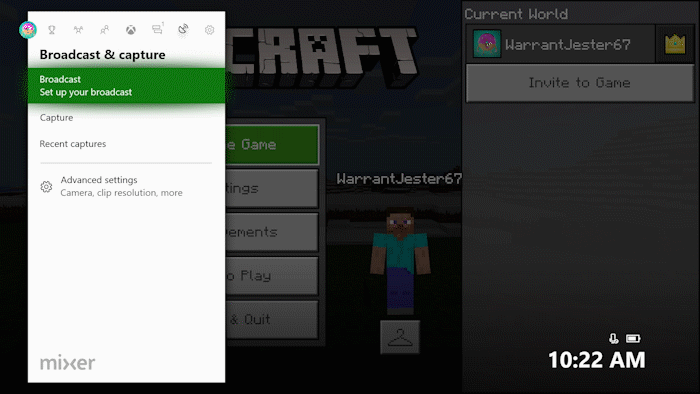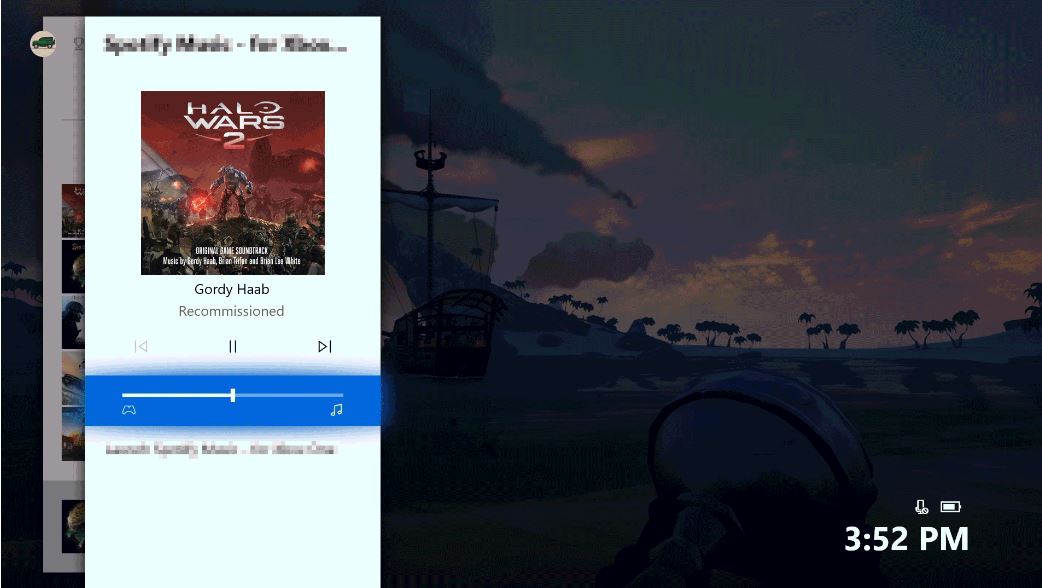April is here, and it comes with a feature-packed update to Xbox One. The company unveiled some of these new features on the premiere episode of Inside Xbox last month, but it has now revealed that they will become available to Xbox One owners around the world over the next few days. Here’s a quick rundown of what to expect:
Video and Display
Xbox has added new video features, starting with Auto Low-Latency Mode (ALLM). This lets your Xbox One device to “talk” to your TV when you’re playing a game, so a screen that also supports ALLM will know to switch to its low latency video mode. In short, your display’s settings can automatically change to provide the best experience for specific content. On Xbox One this ensures great visuals across different content types while cutting down on gaming latency.
The April update also offers gamers support for variable refresh rate output to AMD Radeon FreeSync and FreeSync 2 compatible screens. AMD Radeon FreeSync helps to reduce input latency and minimize stuttering, delivering a smooth visual gameplay experience. All Xbox One devices will work with FreeSync-certified displays. Xbox One S and Xbox One X will also support high dynamic range with AMD Radeon FreeSync 2.
The Xbox One X and Xbox One S will now support output at 2560 x 1440 (1440p) resolution for games and media. With over a million and a half more pixels than 1080p, this resolution offers gamers even more choice between Full HD and 4K displays. This should be especially appealing to Xbox One owners who use a 1440p display for PC gaming. Media apps can now add an option for 1440p output for on Xbox One X and Xbox One S. Developers can also enable games to run at native 1440p resolution on Xbox One X.
Gamers can turn on these video options in the settings menu on an Xbox One – go to “Display and Sound,” then select “Video Output.”
Streaming and Capture
Mixer is getting a new interactive feature called Share Controller. Streamers on Xbox One can share control of their game with a viewer on Mixer.com simply by turning on the “Share Controller” option in the Broadcast and Capture section of the Guide. Viewers will then be able to share control through a virtual controller in their web browser or by plugging a physical controller into their PC.
Mixer broadcasts can now be started from anywhere on Xbox One, making streaming easier. If gamers decide to switch games or exit to the dashboard, their viewers will see an animation until they rejoin the game.
Gamers can also share captured screenshots and clips directly to Twitter, and will play directly in feeds on the social network instead of showing up as a link. Xbox will also suggest a hashtag for the title of the game to ensure as many people as possible see the content.
Xbox has also rolled out a feature that has previously only been available to those on the Xbox Insider Programme. Everyone can now choose to switch between light and dark themes on their Xbox One based on the time of day, as well as personalise their theme to automatically transition from dark to light based on sunrise and sunset in your location. Xbox has also added a high-contrast light theme option, which makes on-screen elements easier to see.
Audio and Ease of Access
Following fan feedback, Xbox is making additional improvements to Narrator on Xbox One. Narrator volume can now be adjusted independently from system audio volume. The company has also introduced a new input learning mode to the Narrator menu, which will say the name of whichever button was pressed on an attached input device. High contrast light theme and narrator options can be adjusted in the Ease of Access menu in Settings.
Gamers who like to stream music while playing can now selectively balance game audio against background music within the Guide. Navigate down to the app that is playing background music in the Guide and press “A” to open a new flyout with additional music controls, including a new slider that will allow you to adjust the balance of background music and game audio.
Xbox has also made audio enhancements in the Xbox One dashboard itself. System sounds on Home and in the Guide have been revamped to support spatial audio, so the audio cues from your surround sound system will match the actions seen on-screen.
Apps
The Microsoft Edge browser on Xbox One has been updated to offer a more modern look and feel. Enhancements to history and favourites make it easy for gamers to get back to their favourite sites. Other new features include tab muting, to quickly turn off sounds coming from one of your open tabs; Read Aloud, which will tell people with blindness what is on the screen; and autofill. Gamers can also download and upload pictures, music and videos from Microsoft Edge on Xbox One. This can then be browsed with the File Explorer app.
Clubs, Game Hubs and Tournaments
Community tournaments are now available directly in Game Hubs for supported games, so gamers no longer need to own or be the admin of a club to create a tournament. To get started, open the Game Hub for a game that supports tournaments, head to the “Multiplayer” tab, select “Community tournaments”, then choose the option for “Create tournament”.
Club feeds have also gained new filters to show “what’s new”, “what’s hot” or “top posts”. Additionally, comments can be locked on feed posts across clubs, Game Hubs and Community, so only one person is in control of the narrative.
Club owner and admins can now filter invitation requests based on several criteria, including Gamerscore, play time, reputation, Xbox Live Gold status and recommendations from club members. Invitation filters will persist until the administrator changes them, so if they will still be there the next time gamers sign-in.