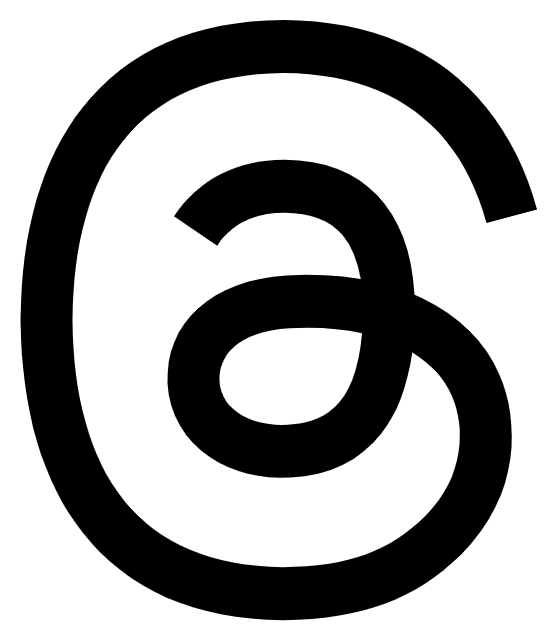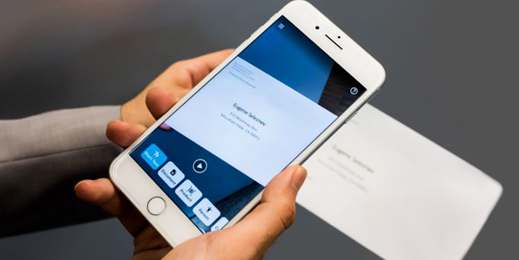
Creating newer possibilities for people with disabilities with Microsoft Office, Windows 10 and smartphone apps
An inclusive technology environment can empower people of all abilities to push their limits and accomplish everything they want. Microsoft is committed to accessibility and this culture manifests itself in our technologies as well. Satya Nadella, CEO, Microsoft recently wrote about how becoming a father of a son with special needs was the turning point in his life.
“Becoming a father of a son with special needs was the turning point in my life that has shaped who I am today. It has helped me better understand the journey of people with disabilities. It has shaped my personal passion for and philosophy of connecting new ideas to empathy for others. And it is why I am deeply committed to pushing the bounds on what love and compassion combined with human ingenuity and passion to have impact can accomplish with my colleagues at Microsoft,” he writes.
Microsoft products and services are designed for people of all abilities. Discover how you can achieve more with these assistive technologies.
Narrator
A built-in screen reader, this vital tool in Windows 10 reads text on your screen aloud. It also describes various events such as calendar appointments and notifications every time you select a section. This works great for those who are blind or have acute sight limitations.
Office Lens
All you have to do is snap pictures of text from your smartphone and Office Lens automatically trims and enhances them to make it more readable. You can then export this to OneNote, OneDrive, PowerPoint, Outlook, and PDF. Office Lens is available as a free download for Android and iOS devices.
Speech Recognition
Instead of typing on a keyboard, you can dictate the text and control your computer with your voice with the Speech Recognition feature in Windows 10. Learn more about how you can use Speech Recognition here.
Make Windows 10 easier to see
With Windows 10 you can customize settings to ease your viewing experience. You can increase the text size, magnify your screen, change the size of Live Tiles to ensure your most used tiles are easier to access and even tweak the display contrast to suit your needs. Find out how you can customize these settings here.
Mono Audio
If you have partial hearing loss or complete deafness in one ear, the Mono Audio feature works great when you have to hear sounds in both channels.
Notification Timing
You no longer have to rely on sound alone to know you have a notification. With the Notification Timing feature, you can choose which part of your screen should flash when a notification arrives—it can be the active window, active title bar, or the whole screen. Learn more about Notification Timing here.
Accessible Templates on Microsoft Office
Microsoft Office comes with templates for Microsoft Word, PowerPoint, and Excel that offer better color contrast, larger font size, simpler table structures, and alternative text for those who suffer from visual impairments.
Speech Command for text-to-speech
Now you can play back written text as spoken words with the Speak Command in Office. This tool uses text-to-speech (TTS). With this feature, you can hear text that appears on your screen in Word, Outlook, PowerPoint, and other Microsoft Office programs.
Braille Beta
With beta support for Braille, you can get inputs and outputs in more than 40 languages and multiple braille variants, including grade 2 contracted braille. Get started with braille here.
Seeing AI
Designed for the blind and low vision community, Seeing AI narrates the world around you by leveraging the power of AI. Whether you want a description of the menu in front of you or the expressions of people around you, Seeing AI is what makes that possible. You can install Seeing AI on your iPhone for free from here.
Learning Tools
Learning Tools implement proven techniques to improve reading and writing ability for people regardless of their age and ability. Initially designed for dyslexic students, with the help of Bing’s speech recognition, audio text playback and natural language processing, it can improve the reading and writing capabilities for students across the board. It is now built into Word, Microsoft Edge and Outlook online. You can find out more about these tools here.