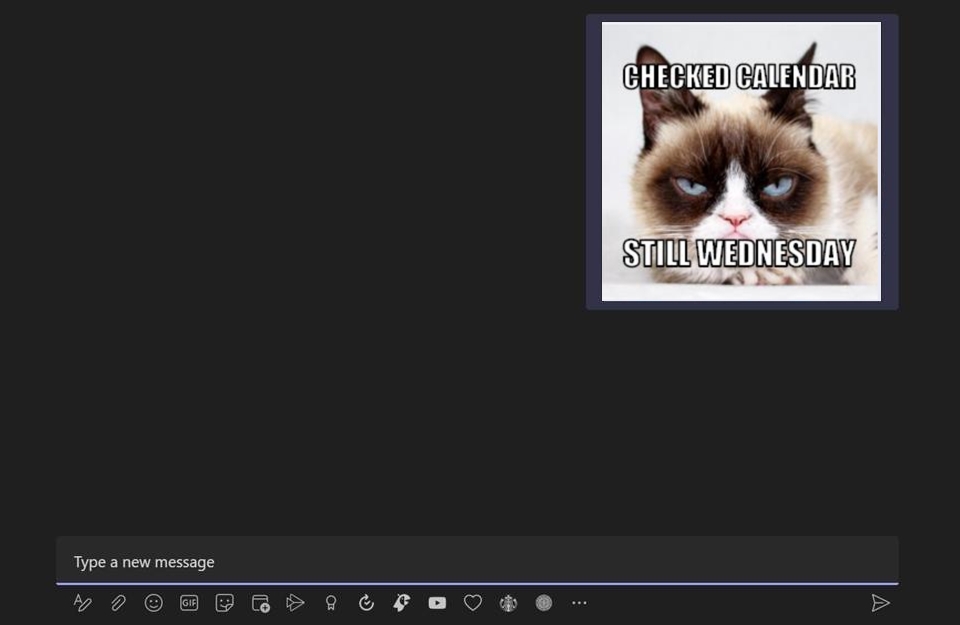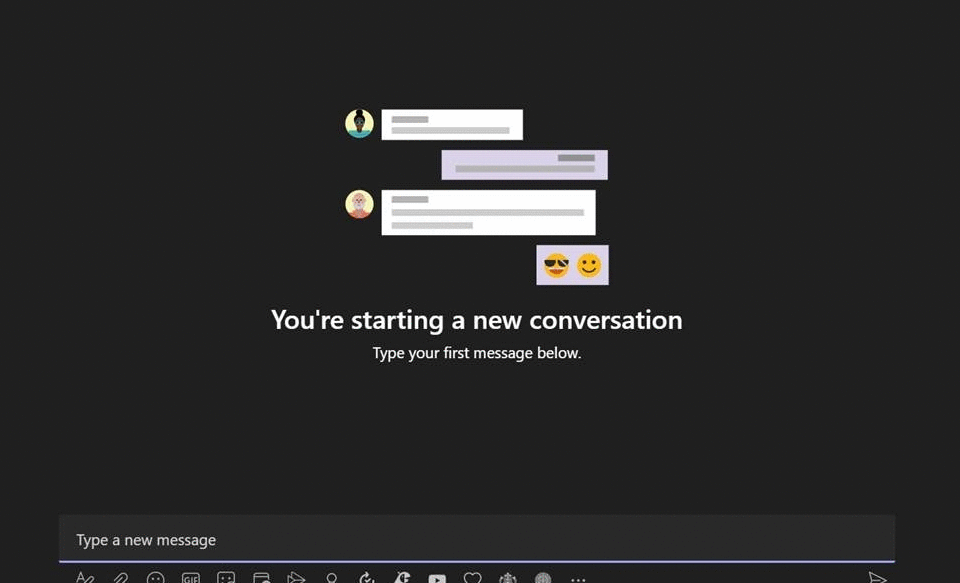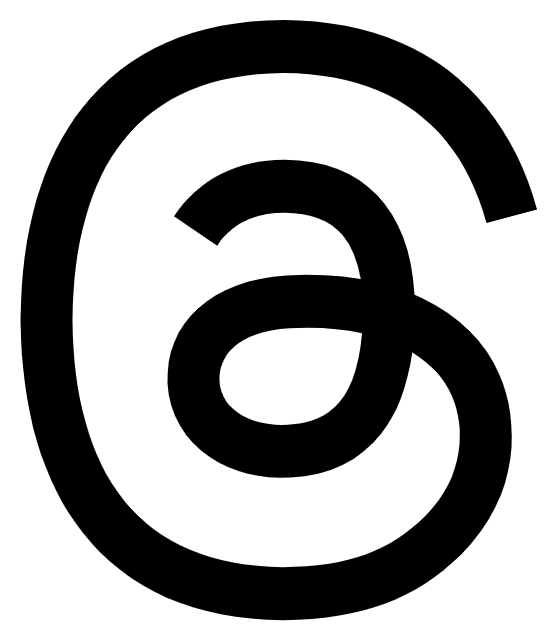There’s no escaping memes these days, and if you’re as obsessed with them as us, then we have some news for you. Making your own memes just got a whole lot easier with the help of Microsoft Teams.
What better way to communicate with your colleague at work, than a well-timed, sassy meme, and the built-in meme generator on Teams lets you create memes with just a couple of mouse clicks.
Here’s your guide to creating your own memes on Microsoft Teams
Step 1: In Microsoft Teams, look below the message bar where you would normally write a chat. Notice the buttons there?
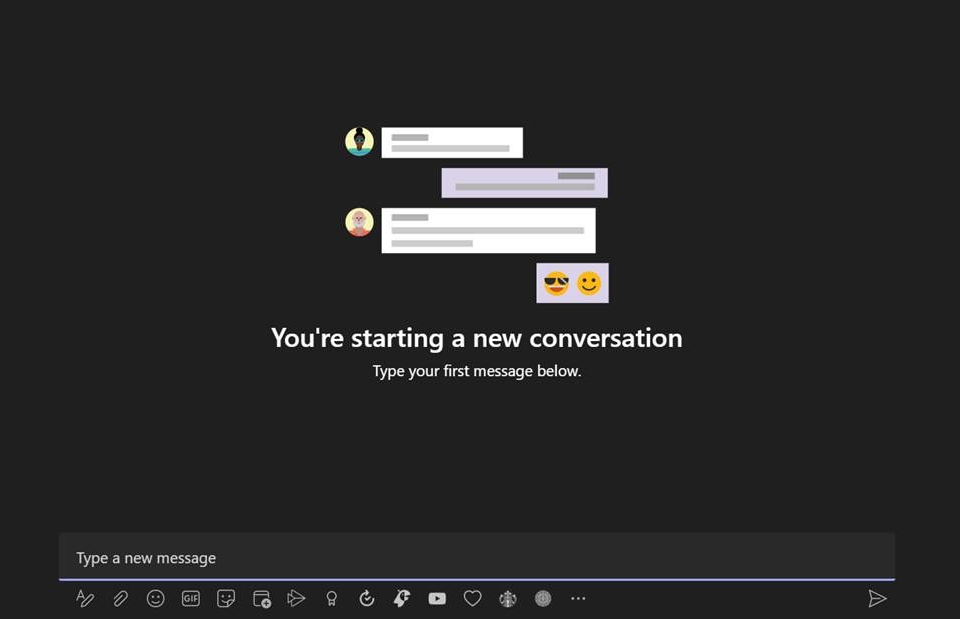 Step 2: Click on the “Sticker” button to open the sticker/meme tab.
Step 2: Click on the “Sticker” button to open the sticker/meme tab.
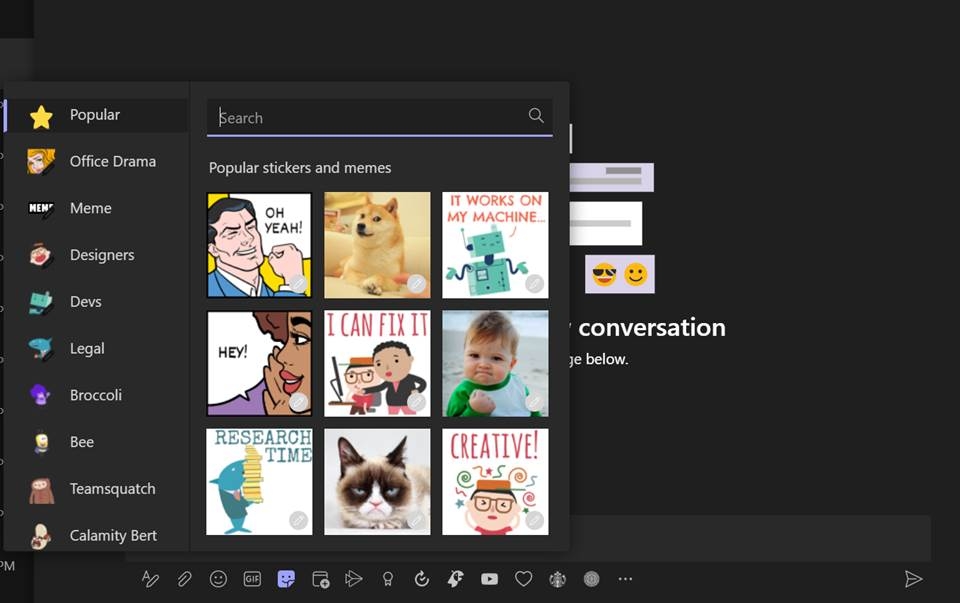 Step 3: Search through the library to find a meme or sticker that you would like to use. In this case, we chose the ‘Grumpy Cat’ meme.
Step 3: Search through the library to find a meme or sticker that you would like to use. In this case, we chose the ‘Grumpy Cat’ meme.
 Step 4: Click on the meme that you want to use and then edit the ‘Top Caption’ and ‘Bottom Caption’ text bars to your needs.Click ‘done’ when finished.
Step 4: Click on the meme that you want to use and then edit the ‘Top Caption’ and ‘Bottom Caption’ text bars to your needs.Click ‘done’ when finished.
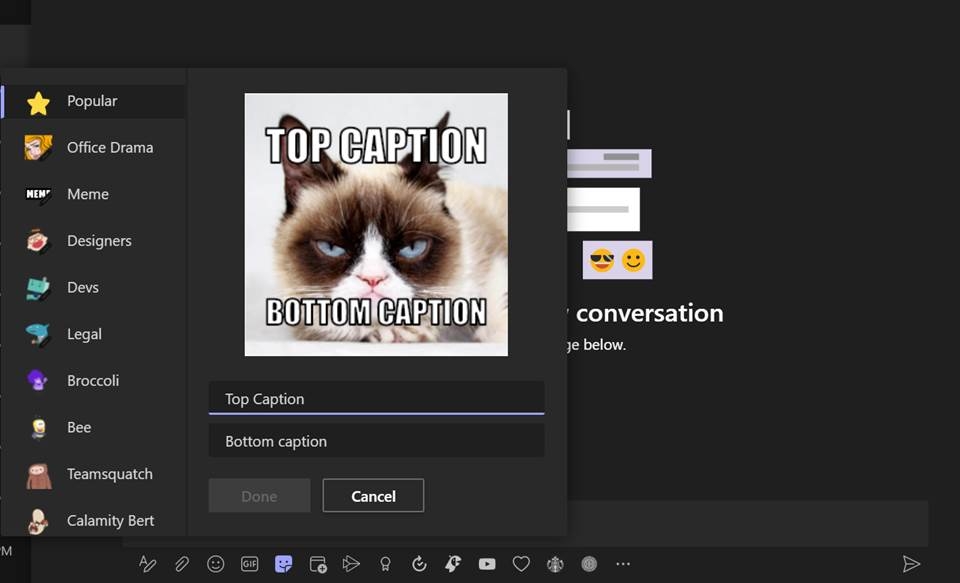 Step 5: That’s it, click ‘send’ to include the meme in your chat. You now have your very own meme!
Step 5: That’s it, click ‘send’ to include the meme in your chat. You now have your very own meme!