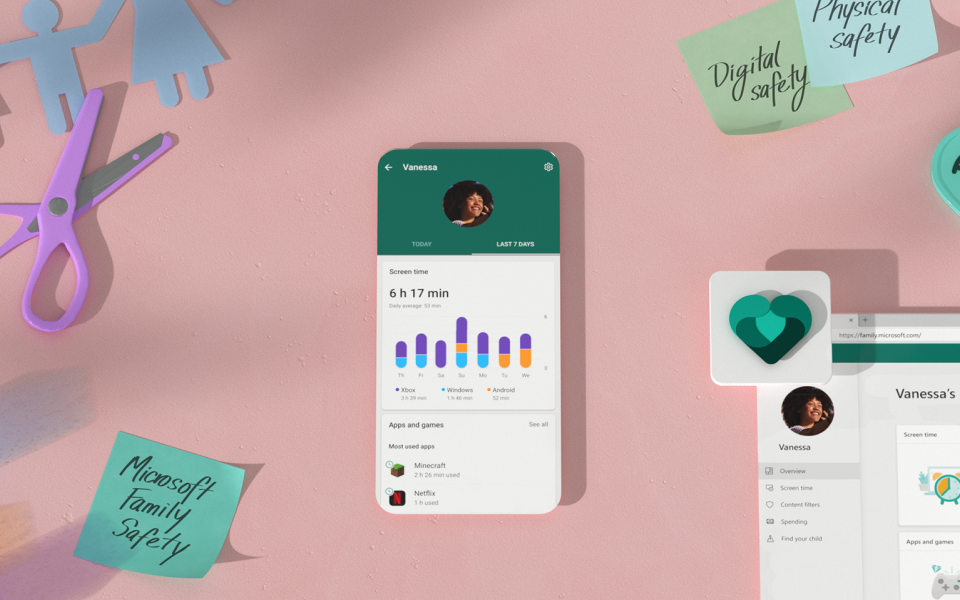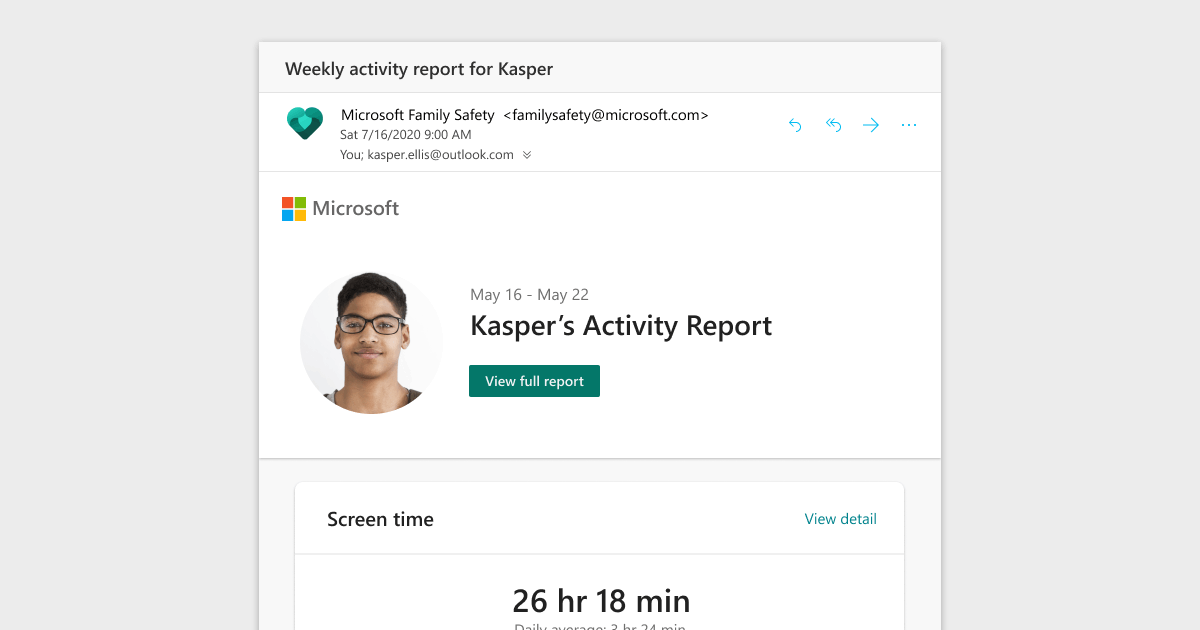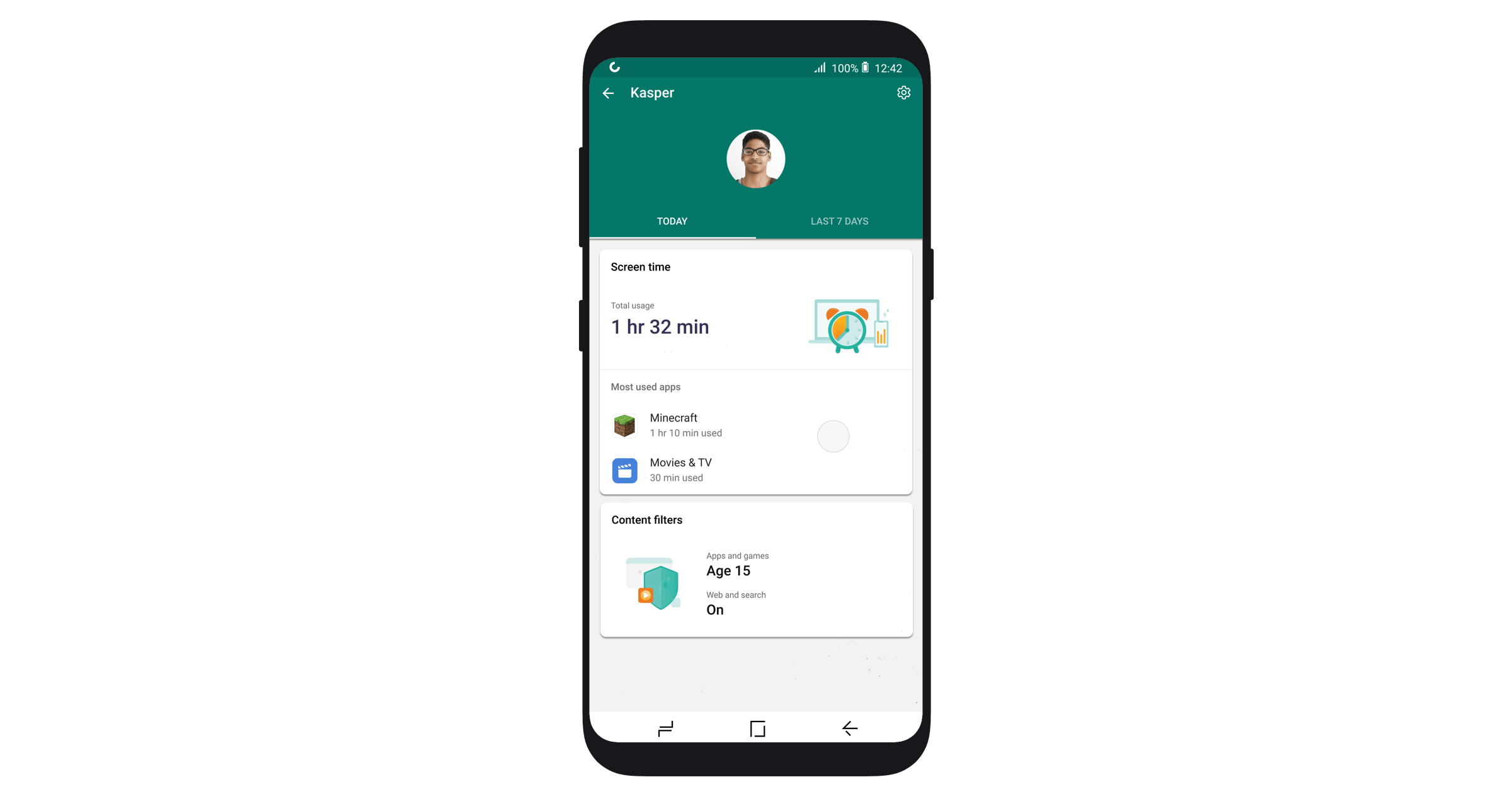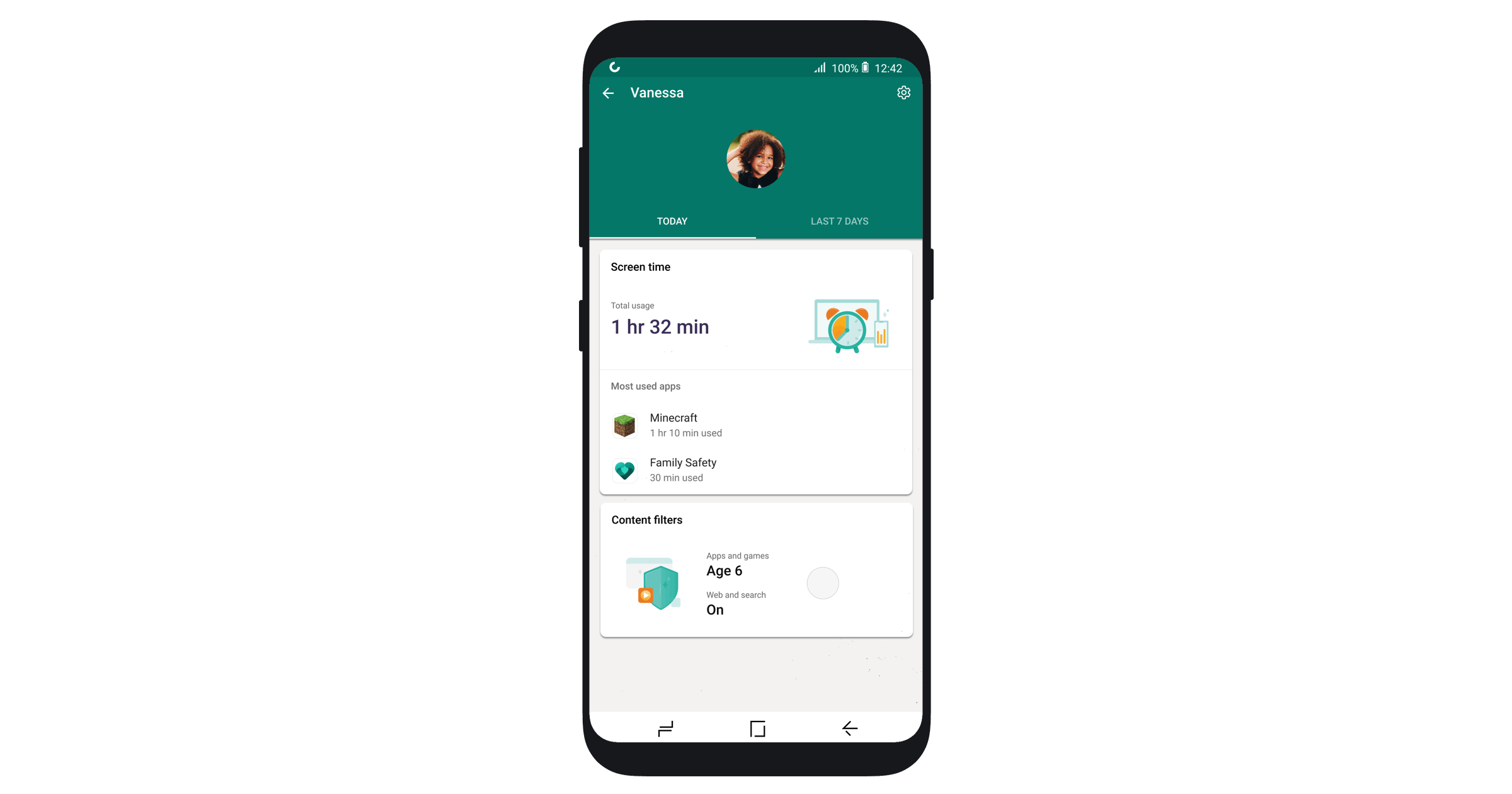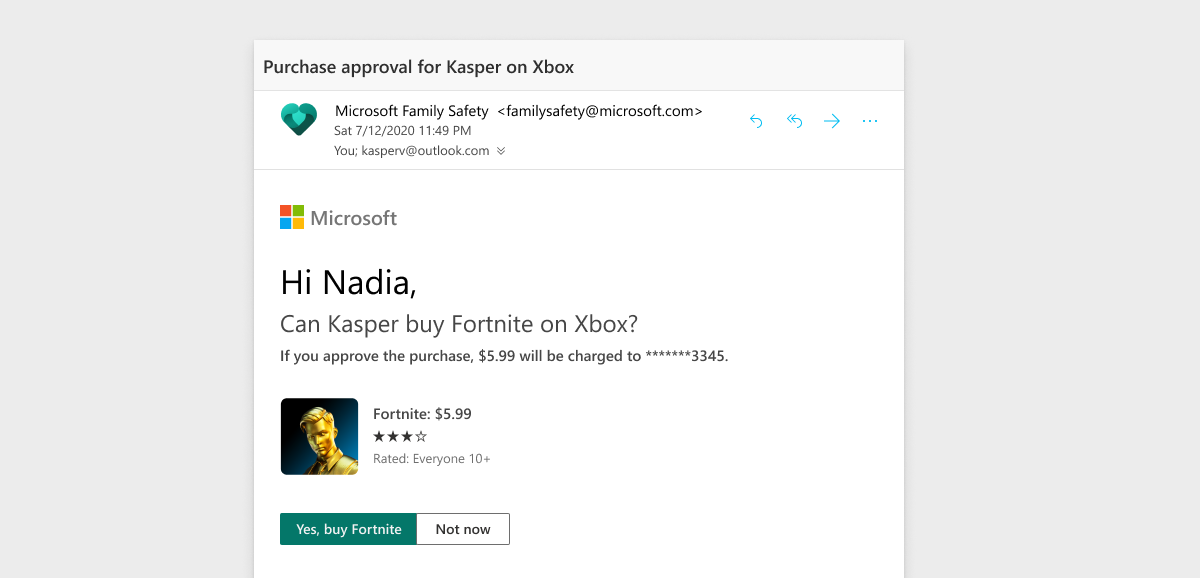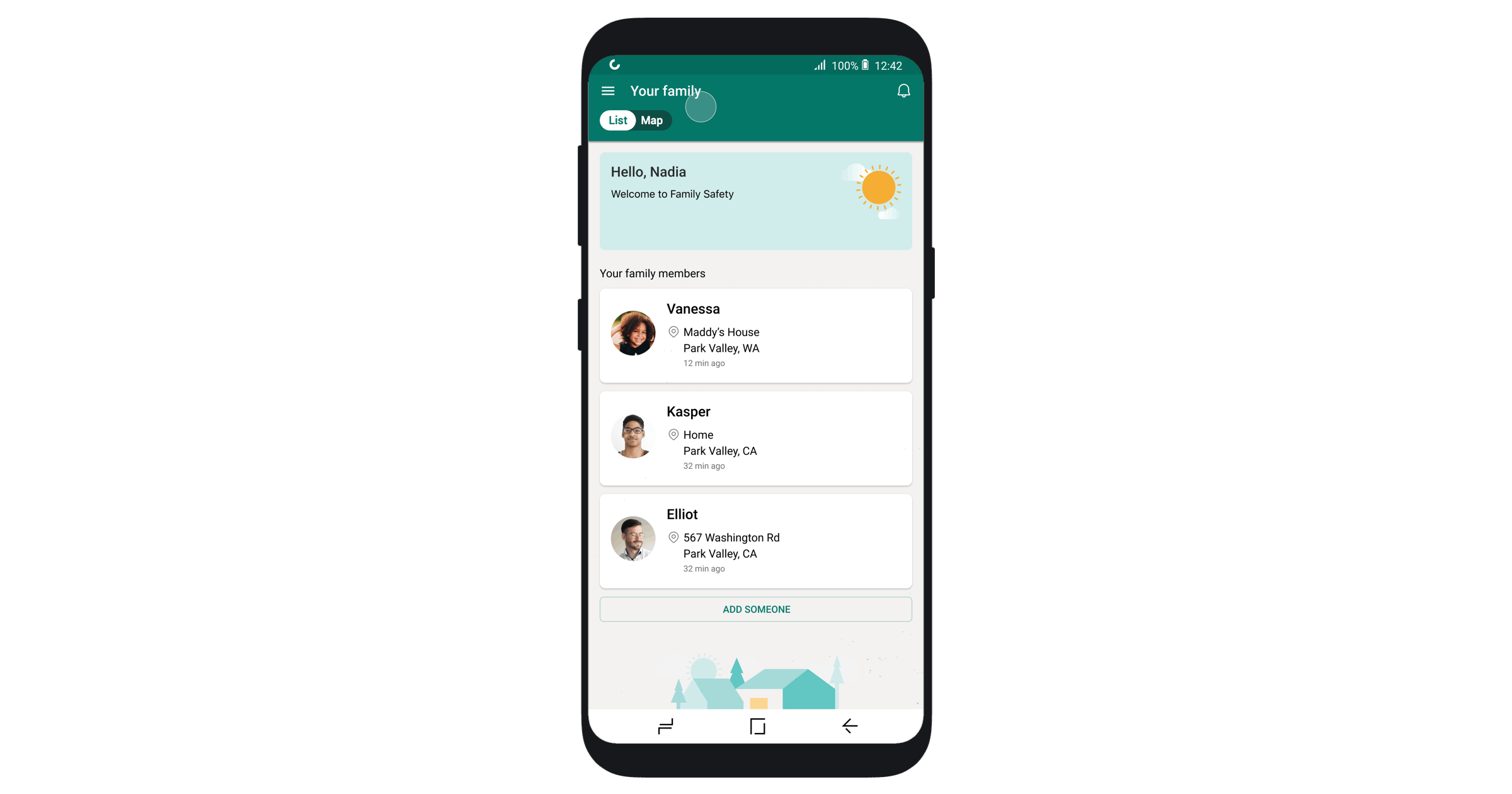We are excited to announce that the Microsoft Family Safety app, designed to help you protect your family’s digital and physical safety, is starting to rollout on iOS and Android.
Over the past few months, I have been using the preview with my family, and it has been a game-changer! As a kid, my two favorite things to do after school were to ride my bike and play soccer with my neighborhood friends. Nowadays, my kids are always on their devices, whether playing video games with their friends, on social media or learning remotely. Kids have access to more information and endless ways to connect with other people. This can be scary for parents. As a mom, I seek to give my kids the independence to learn and grow whilst ensuring that they are also safe online and in the real world. Today, I am excited to share with you how any family worried about their kids’ online safety can benefit from the Microsoft Family Safety app and how it has helped us to create healthier habits for my kids, while also giving my wife and me peace of mind.
Here are the top 5 ways my family has benefited from the Microsoft Family Safety app:
1. Use the weekly activity report as a conversation starter.
Every week, parents and kids receive an email with highlights of the child’s digital activity. This creates a great mechanism to drive a conversation between parents and kids about how much time they are spending on their devices and what websites and content they are viewing. Last week, the weekly activity email for my youngest showed that he had spent 30 hours playing Minecraft. Believe me, that started a conversation!
Below you can see an example report that parents and kids receive.
2. Limit screen time for play and make more time for learning.1
In recent months, we have all spent a lot more time at home. This means that my kids have naturally spent more time on their devices. However, much of this time is necessary since their schooling and summer camps have moved to remote learning. One of my favorite features has been the ability to set app and game screen time limits. These limits give my kids the flexibility to be on their devices more for learning but help keep them focused by limiting the amount of time they can spend on other apps and games. My wife and I can also give them more screen time if they run out and request additional time, providing our family with the right level of flexibility for our busy schedule and changing needs.
Below is an example of how parents can set up app limits.
3. Set healthy boundaries with web and search filters.2
This is one of the features that has provided me the most peace of mind. In the past, my seven-year-old son has unknowingly come across some unwelcome search results. With the Family Safety app, we have been using web and search filters to block adult content and set browsing to kid-friendly websites with either allowed or blocked websites list. This feature works in a tight concert with the Microsoft Edge browser on Windows, Xbox, and Android. My son now feels empowered to explore online, knowing we set up a safe place for him to explore and we know he is safer online.
Below is an example of how parents can set up content filters and help ensure a safer web browsing experience.
4. Get purchase request emails to avoid surprise spending3
Have you ever received a credit card bill with a bunch of unexpected app store purchases? I have and it is not a fun surprise! I love that I get an email request before one of my kids can purchase something from the Microsoft Store. This has limited surprises and allowed us to talk about purchases before they happen, instilling more responsible spending habits.
5. Know where your family is when things start to open back up.4
When things eventually open back up, Family Safety will also help you to stay connected in the real world. Location sharing lets you see each of your family members’ last known location on a map and save favorite locations like “home” to see, at a glance, that everyone is safe and sound.
It is also important to me that my family’s privacy is protected. I am not a fan of apps that sell or share my family’s location data to third parties. Microsoft Family Safety provides you full control around how and why data is collected and used. Unlike other location-tracking apps, your family’s location data will not be sold or shared with insurance companies or data brokers.
These are just a few ways my family has benefited from the app. In addition to my own kids’ feedback (and they have a lot!), we have also learned more about what all our other preview users want to see in Family Safety as we evolve the app. Our team has been hard at work making improvements based on this early feedback. Here are just some new user benefits that we have already implemented:
- We added a new feature to block or unblock specific apps.
- We updated our designs to be more accessible and inclusive (i.e. improved visual contrast to help low vision users and provided additional context for screen reader users).
- We added more time options for parents to quickly respond to requests for screen time (i.e. you can now easily add 15 minutes, 30 minutes, 1 hour, 2 hours, or 3 hours of more of screen time).
- We added location clustering to see when multiple family members are at the same location (i.e. when multiple people are in one place you can see that there are 4 people and zoom in to see who it is).
And this is just the beginning. We are excited to launch Family Safety and we will continue to add new features to help you protect your family. In the coming months, we plan to introduce two premium features that will be part of Microsoft 365 Family subscription: (1) drive safety5 to help to build better habits behind the wheel with insights on driving behavior and (2) location alerts to notify you when a family member arrives or departs a specific location. We are also in the process of working to bring digital safety features to iOS to set screen time and content filters on iPhones.
Try Microsoft Family Safety today!
Disclaimers
1 Windows, Xbox, and Android apps and games only.
2 Enables SafeSearch with Microsoft Edge on Windows, Xbox, and Android.
3 Applies to apps and games downloaded from the Xbox and Microsoft stores; these settings can be managed at family.microsoft.com.
4 Location permissions must be active.
5 Drive Safety features will be available only in the US, UK, AUS, and CA.
Author:
Source: Now available: Microsoft Family Safety app—helping you protect what matters most