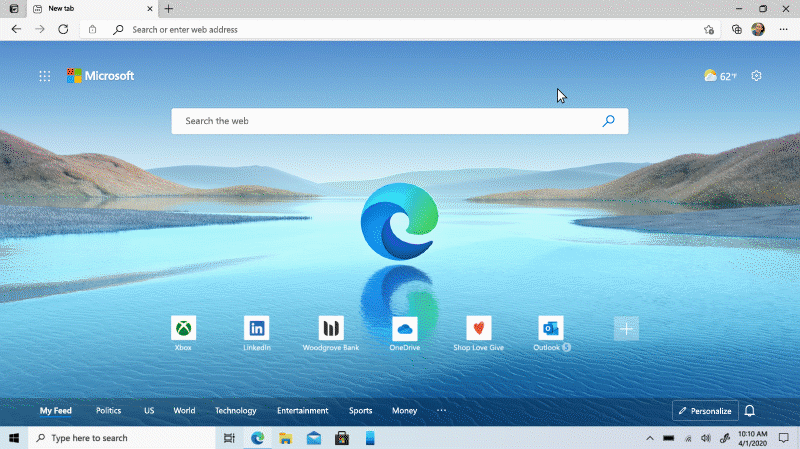The internet has become an intricate part of our lives, and it is difficult to imagine a world without it. We are spending a lot more time browsing the web for news, videos, social media, memes, and so are our kids.
But there’s also a dark side of the internet, which parents want to protect their kids from. Not every parent however have the luxury of giving their children their own devices. Many a times a primary PC is shared among everyone, or parents just hand over their phones to their kinds. In such a scenario, ensuring a protected online environment for the children is a new ‘Kids Mode’ in Microsoft Edge browser.
Here’s how to launch Kids Mode in Microsoft Edge
Step 1: Click on your account profile on the top-right corner of the browser, and select ‘Browse in Kids Mode’.
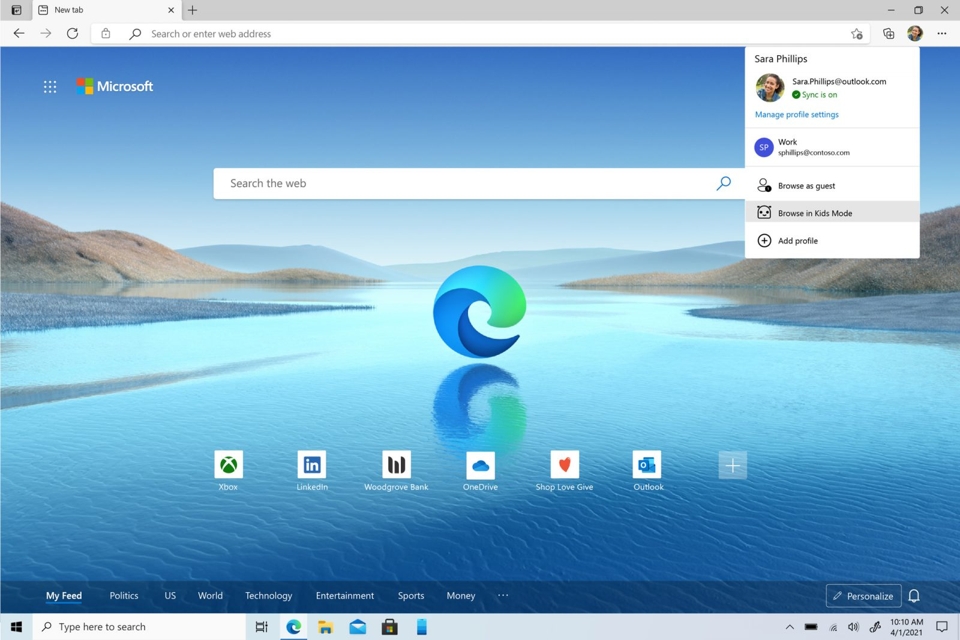 Step 2: You will then be asked to choose the appropriate age range of your child– 5-8 or 9-12.
Step 2: You will then be asked to choose the appropriate age range of your child– 5-8 or 9-12.
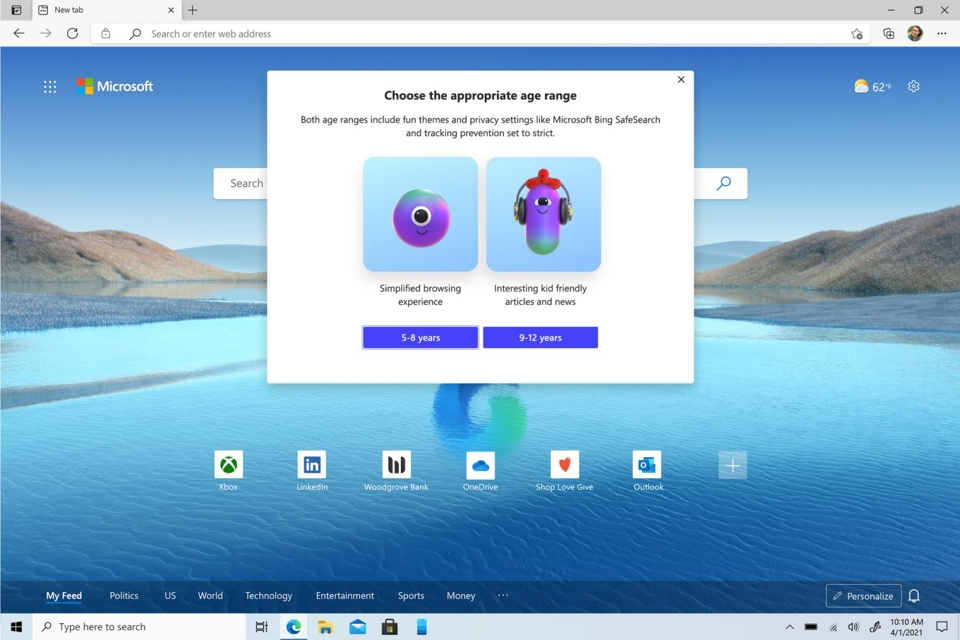 Step 3: And just like that you will “leave” Microsoft Edge, and enter Kids Mode that is safe for your child.
Step 3: And just like that you will “leave” Microsoft Edge, and enter Kids Mode that is safe for your child.
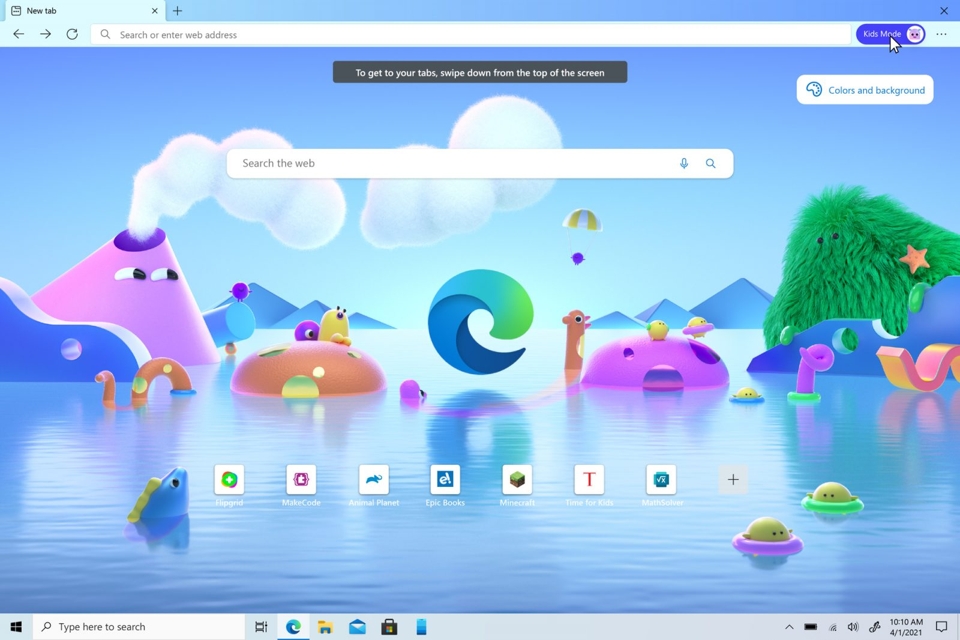 Kids Mode enables Bing SafeSearch, and limits access to 70 popular kids websites (list is customizable). If your child tries to enter a website not in the list, they will be greeted with friendly message asking for their parents’ permission or to navigate elsewhere. In fact, parents’ authentication is even required to exit Kids Mode so your child doesn’t accidentally go somewhere they shouldn’t.
Kids Mode enables Bing SafeSearch, and limits access to 70 popular kids websites (list is customizable). If your child tries to enter a website not in the list, they will be greeted with friendly message asking for their parents’ permission or to navigate elsewhere. In fact, parents’ authentication is even required to exit Kids Mode so your child doesn’t accidentally go somewhere they shouldn’t.

Kids Mode is simple to use, and most importantly safe ensuring peace of mind for parents. Go ahead and try out the new Kids Mode on Microsoft Edge for both Windows and macOS.