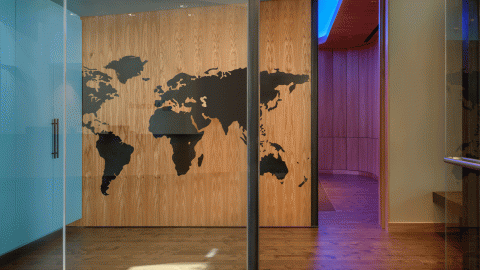5 accessibility features that empower everyone
Empowering everyone means creating technology that reflects human diversity. Many of the features designed for people with disabilities can be used by all because they’re created to help make work, life and play easier.
Microsoft’s recent Ability Summit gathered employees and, on its second day, the broader disability community to participate in sessions, a product exposition and the Disability Talent Job Fair. This included people with disabilities, parents of children with disabilities, and accessibility-focused engineers, specialists and organizations.
Here’s a glimpse at five features highlighted during this year’s Ability Summit and accessibility product exposition.
Set your visual tone
Your screen should fit your vision needs, including color, light and filter optimizations. Whether you prefer bright, vivid screens for designing and gaming, or you rely on low light or high contrast for better visibility, you can easily set your default tones and color filters across devices and applications.
Go screen-free with narration
If you don’t use a screen — or if you’re multitasking — Narrator, built into Windows 10, can read pages out loud, describe images and link users to content via a Braille keyboard. Office 365 is designed to work seamlessly with Narrator and other screen readers. And apps like Seeing AI and Microsoft Soundscape go a step further, narrating the world around people who are blind or low vision.

Navigate with AI-powered apps
Microsoft 365 makes it easier to steer around your screen with the keyboard shortcuts, voice commands and eye control built into Windows 10. You can also quickly find the documents and people you need using the Microsoft Search bar in Windows 10 and Office 365 applications.
And through Microsoft’s newly announced partnership with Moovit —a popular transit app — navigating the physical world will get easier, too. Developers who use Azure Maps will gain access to the app’s trip planner and transit data, including wheelchair-friendly routes. With this information, they can build innovative, accessible tools to help people of all abilities travel more easily and safely.
Enhance comprehension and learning
Microsoft 365 helps people of varying hearing and language needs with auto-generated subtitles and captions for videos and presentations built into PowerPoint and Stream. Auto-generated transcripts provide comprehensive notes of meetings to enhance everyone’s team experience, productivity and collaboration. Increased spacing between lines and letters; word suggestions that appear while typing; and reader support that breaks up tricky parts of speech are features developed for people with dyslexia but can help anyone.
Find your focus
We’re all distracted sometimes, but for those who regularly struggle to concentrate, features like Focus Assist and Reading View are designed to help keep us on task. Clear distracting content from web pages; block unwanted alerts and notifications; and breeze through your to-do list by keeping track of projects and deadlines across synced applications.
For more on accessibility initiatives at Microsoft, follow @MSFTIssues on Twitter.