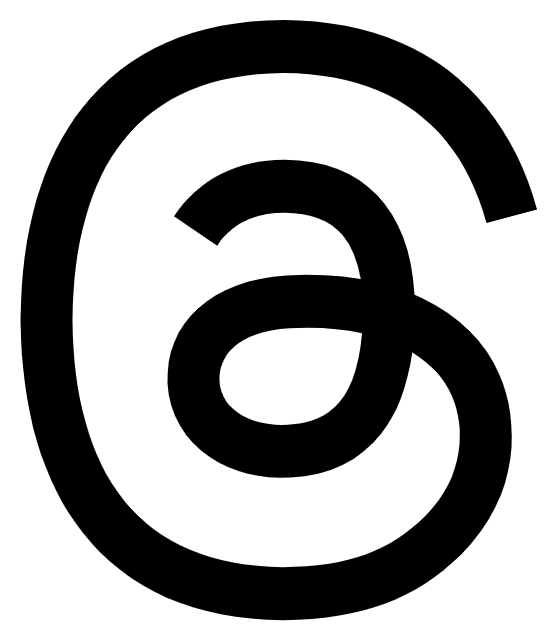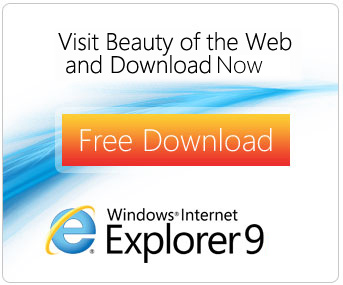
Designed to take full advantage of your Windows-based computer’s hardware, Internet Explorer 9 enables developers to build graphically rich and immersive Web experiences that are as fast and responsive as applications installed on your computer. These new features make the Web all-around fast with Internet Explorer 9 on Windows.
Hardware-accelerated graphics
As an example of how Internet Explorer 9 takes advantage of the power of the whole computer, the rendering of graphics and text has been moved from the central processing unit (CPU) to the graphics card (the graphics processing unit or GPU), using the Direct2D and DirectWrite sets of Windows application programming interfaces (APIs). Hardware-accelerated text, video and graphics mean that your websites perform like applications installed directly on your Windows-based computer.
New DOM and new JavaScript engine
The newly optimized document object model (DOM) in Internet Explorer 9 provides dramatic speed improvements by interacting more efficiently with Chakra, the new JavaScript engine. Chakra interprets, compiles and executes code in parallel by taking advantage of multiple CPU cores. Although each of these is significant on its own, combining these changes, along with using hardware-accelerated graphics, makes the browser all-around fast.
F12 developer tools
Internet Explorer 9 provides built-in developer tools that aid developers in rapid prototyping, testing and debugging Web pages by making changes to code from within the browser itself, which can then be previewed. New in this version of the browser are a user-agent switching tool, a network traffic inspector, an improved JavaScript profiler, and integrated support for new Web standards introduced with Internet Explorer 9.
Clean site-centric design makes sites shine and integrates them with Windows 7
With a clean look and an increased viewing area, Internet Explorer 9 puts the focus on the things you love and makes your websites shine. Your favorite sites are taken out of the browser box, with seamless Windows 7 integration. Features Windows 7 users love such as Pinned Sites, JumpLists, Windows Aero Snap and thumbnail controls all now just work with your websites.
-
Clean browser user interface. In Internet Explorer 9, the simplified user interface and site-centric user experience put the focus on the content of each website. By default, only the controls essential for browsing are in the browser frame. The controls in the browser frame are the only ones that users have said that they want and use most. This means less screen real estate is taken up by the browser, letting people browse and experience more of what their sites have to offer.
-
Pinned Sites. With Pinned Sites, your favorite websites can be accessed directly from the Windows 7 taskbar without having to first open the browser. You can pin sites to the taskbar by dragging the tab or the icon to the left of the URL to the taskbar. With Pinned Sites, you can easily find and launch those sites you access most often — just like native applications on the PC. When a pinned site is launched from the taskbar, the browser frame and navigational controls integrate the site’s icon and primary color, emphasizing the site and providing an even more site-focused experience.
-
JumpLists. With JumpLists you have a quick and easy way to get to a common website task without having to launch the browser first. For pinned sites where developers have created JumpLists capabilities, you can quickly create a new e-mail message, check your inbox, change your music station, accept a friend invite, or see breaking news. The possibilities are endless.
-
Windows Aero Snap for your websites. You often need to use more than one website or page to accomplish a task. Tearing off a tab by dragging it away from the browser, and using Windows Aero Snap to position the content, is a great way to show two sites or pages side by side. Some examples include comparing products from different websites, watching a video while going through e-mail, or looking at a map while reading an itinerary for a trip. To tear off a tab, click a tab and drag it to the edge of your screen. Content on the site is rendered continuously just like a native application; for example, videos continue to play as you tear off and drag a tab.
-
Thumbnail preview controls. Thumbnail preview controls available on the Windows 7 taskbar provide quick navigation to the sites that you want to visit. When a site that supports thumbnail preview controls is pinned to the Windows taskbar, you can simply click these to control the website content (like pause or rewind a video).
-
Icon overlays. Icon overlays are available on Windows 7 taskbar for pinned sites and provide an indication of personalized website specific status such as number of new messages.
-
Notification Bar. Microsoft has minimized the overall amount of notifications to minimize distractions and help make the browsing experience quieter. When notifications need to be shown in Internet Explorer 9, messages are shown within the user’s browsing flow and are designed to be less disruptive. You are not forced to stop browsing to respond to notifications before they can continue browsing. All notifications now appear in the Notification Bar at the bottom of the browser. Messages in the Notification Bar are clearer and help you understand what you need to know. For example, instead of receiving the message “Internet Explorer is not responding,” the user receives the message, “The website is not responding” alerting them to a problem with the site. Notifications like this one include the website name as part of the notification.
-
New tab page. Microsoft knows that when you create a new tab, your intent is to navigate. Internet Explorer 9 focuses on making this experience fast by visually suggesting the sites you want to visit. The new tab page displays tiles for the sites that you visit frequently, to help get you where you want to go quickly and without hesitation. Each site is represented by a tile with a large favicon and a title, and you can track your browsing habits with an activity meter on each tile. From the new tab page, you can also reopen closed tabs, reopen your last browsing session, and start an InPrivate Browsing session.
-
One Box. One Box gives users a single place to start whether they want to navigate to a specific site or search for a site. One Box in Internet Explorer 9 incorporates search functionality into the address bar. With One Box, you can navigate to a site, search for a site, switch between search providers, or access browsing history, Favorites, or suggestions from search providers. The information is presented clearly so you can recognize and use it immediately. The privacy of the keystrokes that you enter into One Box is an important part of Internet Explorer 9. By default, the keystrokes you type are kept private. You are in control of what information gets shared with search providers, such as whether or not you receive search suggestions from a selected search provider as you type in One Box. Text you type in One Box is sent to the search provider as you type it (instead of when you finish typing and press enter) but only if you choose to turn on search suggestions.
-
Address Bar Top Result. Another new feature that speeds browsing is Address Bar Top Result. Address Bar Top Result helps you remember the Web address for common websites by taking you directly to the top results of your search provider without first displaying the search results page. For this behavior to work, the Address Bar Top Result service must be enabled by the search provider.
Feel the confidence and trust that you are in control with Internet Explorer 9
Internet Explorer is a trusted way to surf the Web because it has a robust set of built-in security, privacy and reliability technologies that help keep you safer and your browsing experience virtually uninterrupted. These new features help provide the trust you need to feel safer online.
-
Download Manager with SmartScreen filter integration. Internet Explorer 9 provides the first download manager with integrated SmartScreen malware protection and introduces SmartScreen download reputation. SmartScreen download reputation is a groundbreaking browser feature that uses reputation data to remove unnecessary warnings for well-known files, and show more severe warnings when the download has a higher risk of being malicious. Users today are often conditioned to ignore generic warnings that are shown for every download. Other browsers show the same warning whether a file is an extremely common program or a piece of malware created literally minutes ago. Internet Explorer 9 is the only browser that uses download reputation to help users make safety decisions.
-
With the new Download Manager, you can easily view download progress, open content that you’ve downloaded or cancel a download that is in progress. A default folder is used for all downloaded content, so you can also change the default download destination folder, as well as search the folder for a previous download.
-
Because file downloads are the primary way for malicious sites to push malware onto computers, Download Manager makes several security-related checks on downloads: scans for viruses, verifies that an executable file comes from a trusted source and uses reputation data to inform you of potentially dangerous downloads (service not available in initial release of Internet Explorer 9 Beta, but will be activated shortly after Beta release without need for users to upgrade).
-
Add-on Performance Advisor. Building on the feature in Internet Explorer 8 that exposed add-on load time, Add-on Performance Advisor notifies you when add-ons are slowing down their browsing session. You are notified if the total load time of all enabled add-ons takes more than 0.2 seconds, giving you an opportunity to make an informed decision to use the add-ons that you find valuable and disable those that are less useful or too slow.
-
Hang recovery. New in Internet Explorer 9, this feature isolates the impact of a hung tab to the individual tab, so that other tabs and the overall browser continue to operate. When a website hangs because of a long running script or other operation, it causes your browser to become nonresponsive. Hang recovery in Internet Explorer 9 means you can continue browsing on other tabs. This new feature complements tab isolation and automatic crash recovery, which also helps to keep you browsing and prevent the loss of information.
-
Compatibility View. You can feel good that your favorite websites will run in the newest version of Internet Explorer. Working with the top sites in the world, Microsoft tests to see how they run on Internet Explorer 9. If Internet Explorer 9 detects a website that has not specified its desired display mode, the Compatibility View button appears next to the Refresh button on the Address Bar. Pressing the Compatibility View button causes Internet Explorer 9 to switch to a legacy document mode. The state of the button is saved for that Web page, eliminating the need to press it again when the user returns to the same page at a later time. You can choose to receive a list of sites best viewed in Compatibility View mode that Microsoft updates based on input from the top sites. When navigating to a site on the list, Internet Explorer 9 automatically displays the site in Compatibility View mode, without requiring that you press the Compatibility View button.
-
Automatic updates. Getting the latest browser updates helps keep you protected over time. You can choose to have important updates installed automatically, once they are made available. Automatically installed updates can include security updates, critical updates, definition updates, update rollups, and service packs through Windows Update.
-
Group Policy support. For IT professionals, Internet Explorer 9 continues to provide excellent Group Policy support. With nearly 1,500 Group Policy settings, including new settings to support Internet Explorer 9 features, IT professionals have the control they need to manage Internet Explorer installations after deployment.
Write interoperable markup with HTML5 and Internet Explorer 9
Extensive support for HTML5, Scalable Vector Graphics (SVG), Cascading Style Sheets Level 3 (CSS3), ECMAScript5 and DOM provides a new set of capabilities that will help enable developers to write one set of markup and know that it will work and look the same in all modern browsers. Internet Explorer 9 was designed with support for industry standards built in to help ensure that the same markup works the same across browsers.
-
HTML5 support. Internet Explorer 9 builds on the work done to implement HTML5 features in Internet Explorer 8, and adds several compelling features. Support for the video and audio elements enables native, hardware-accelerated video and audio content on a Web page without the need for a plug-in. Developers can now insert a video or audio clip onto their page as easily as they do images. Plus, support for the canvas element enables easy and dynamic graphics rendering, all while taking advantage of hardware acceleration through Windows and the graphics card. In addition, support for the selection APIs enables programmatic selection of text on a page, and HTML parsing improvements help make HTML authoring more versatile.
-
DOM Level 2 and Level 3. Internet Explorer 9 adds support for more of the Document Object Model Level 2 (DOM L2) and Level 3 (DOM L3), and improves DOM L2 support over existing implementations. These DOM additions are taken from several DOM specifications, including DOM L2 and L3 Core, DOM L2 Views, DOM Element Traversal, DOM L2 and L3 Events, DOM L2 HTML, DOM L2 Style, DOM L2 Traversal and Range, and WebIDL (interactive data language).
-
SVG. As the SVG standard has developed, developers have been requesting native support in Internet Explorer, and it is available in Internet Explorer 9. Support for SVG in Internet Explorer 9 enables powerful, attention-grabbing visuals with incredible detail, all without the need for a separate download or plug-in. Like all the graphics, text and media features in Internet Explorer 9, SVG in Internet Explorer 9 takes advantage of hardware-accelerated graphics.
-
CSS3. Building on the work that was done in Internet Explorer 8, which is fully compliant with the Cascading Style Sheets Level 2.1 (CSS2.1) specification, Internet Explorer 9 adds support for many components of CSS3, enabling even more flexibility and functionality for Web designers and developers. Internet Explorer 9 introduces features from several CSS3 modules, including the Backgrounds & Borders Module, Color Module, Fonts Module, Media Queries Module, Namespaces Module, Selectors Module, the Values & Units Module, and support for the Web Open Font Format (WOFF).
-
ECMAScript 5. The JavaScript implementation in Internet Explorer 9 is enhanced with many features defined by the latest edition of the ECMAScript standard. New ECMAScript 5 features introduce significant improvements to the JavaScript language and increase developer productivity. In addition, the Internet Explorer 9 DOM is designed to natively support ECMAScript 5, providing a consistent and natural programming model for developers when programming the Internet Explorer 9 DOM from JavaScript.