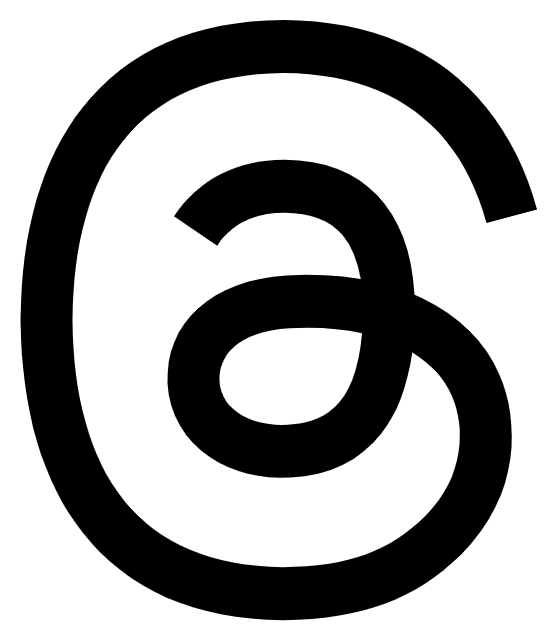Remarks by Mike Sievert, Corporate Vice President, Windows Client Marketing, Microsoft Corporation
Digital Life
New York, N.Y.
October 12, 2006
ANNOUNCER: Ladies and gentlemen, please welcome Corporate Vice President, Windows Client, Microsoft Corporation, Mike Sievert. (Applause.)
MIKE SIEVERT: Thank you, everyone. Well, what a pleasure it is to be here to help kick off Digital Life. This is an exciting conference, and it’s an exciting time for our industry. And so, of course, it’s my pleasure to talk about Windows Vista.
Well, it’s been a long time that we’ve been talking about Windows Vista, but we talk about it from a new context this week, because this launch is upon us. This is a huge moment for our industry, and so I’m going to show you the product, I’m going to talk about the product, we’ll put it in context for you and set some sights on the future.
But, you know, in our industry we usually do that, we think about the future. And what I wanted to do was to start at least with a little bit of a context on where we’re coming from, because as you think about our industry and you think about the moment that we’re in, it really behooves us to stop and think about how much things have changed. You know, just stop and think about it for a minute. It’s a 30-year old industry, but over the past two, maybe three years, I don’t think it’s hyperbolic to assert that there’s been more change, more profound fundamental change in the way people use computing technology around the world than in nearly any other period in our history. Maybe ’96, ’97 rivals it.
Why do I say this? Because over the past few years, people really are – we’ve been dreaming about this for 30 years – people are really starting to live that digital life. And not just people like us who would come to a conference like this and sit in a room like this, enthusiasts; I’m talking about regular people by the tens of millions.
Why do I say this? All right, let’s back up two or three years. Where was digital photography? It was an early-adopter idea. In the U.S., 16 percent of households five years ago, today 60 percent of households. It’s the way photography is done. Where was digital music? Sixty-million digital music players running around. Multi-PC households, 40-percent penetration, people putting in home networks, enjoying digital entertainment, sharing content in new ways. Mobility: In the home context, it was virtually nowhere, it was an early-adopter idea a few years ago. This year more than half of home PCs, more than a third of global volume are laptops. Broadband: ubiquitous now, early-adopter a few years ago. And so fundamentally people are accepting a new role for PC technology in their lives versus almost any other time in our history. They’re living that digital life, they’re expecting that role of PCs in their lives.
And so what’s our opportunity as an industry? Well, a couple things come to mind. One, as we think about how we want to frame the future at Microsoft, we really are at a moment as we’ve moved this digital life beyond early adopters to the mainstream, the regular people out there who just want to be entertained and want to have all these experiences, we have to figure out how to balance the power, which we’ve always been obsessed with in this industry, with the simplicity. We have to make the power simple for regular people, so that they can actually use this stuff and enjoy it, and not think about their computers but think about their experiences. That’s the opportunity that we have as an industry.
Now, another thing that comes to mind is this notion of safety and security. A connected world ubiquitously connected at broadband speeds isn’t always the safest world. Protecting families from content that might not be appropriate, protecting people’s data – you know, that data isn’t just old e-mails anymore, it’s people’s treasured family memories, their digital photography; how do we protect that data, how do we protect their systems and their emerging home networking environments from malware and other threats?
And so we have a huge opportunity in front of us to take this moment that has come, regular consumers accepting a new role for our industry in their lives, and make sure we handle that responsibly and bring this technology to the mainstream.
And so at Microsoft as we think about technology and we think about the consumer marketplace, we develop with what we call scenarios in mind. We’re looking towards the future thinking about things like music and memories, TV and movies, games. You know how committed we are to these spaces. Productivity is all about our juggernaut Microsoft Office application suite and a number of other things. We’re in communications.
And so as we develop technologies, we think about the modalities of how people use technology, and we have this notion in mind of how do we bring safety and security to it, how do we bring balance of power, which we’ve always been obsessed with, with the simplicity that we know people need in order to really take advantage of the technology.
And, you know, as I think about all of this incredible use that people are putting to work in their home lives for technology, and I think about the places that Microsoft plays, certainly in my role as the head of the global Windows business, it’s somewhat humbling to think about the role that Windows plays in all this technology across our industry.
Windows is entering its third decade. It’s 20-some years old, 21-years old. And it’s evolved every step of the way to become the platform of choice for how people consume and enjoy their digital life. And it’s an amazing thing to think about, 800 million people around the world use our product every day, 400 million of them or more in the context of their home or personal life.
And so we have a huge obligation to help think about the future and make sure that people really can use this technology in new ways, and make sure that we connect to the devices, the software, the services together as an industry so that there’s opportunity for the industry but more importantly so that consumers really can unlock the potential of the digital life.
And so that’s what we’re going to talk about today, how we do that in the future, how Windows Vista, the next generation of Windows, does that better than ever before.
And in order to do that, I want to talk about the basic concept for Windows Vista and how we think about it. And it comes down to four things. Windows Vista makes everything easier. It makes finding and using and sharing information easier. It makes it so that people don’t have to think about their computer, they can just think about their digital life, they can just enjoy these experiences, they can be productive, they can pursue those scenarios that I showed you on the last slide.
But it’s also about making it safer. It’s so important that people’s treasured data, their memories, their family memories are protected, that their children are protected from content that’s not appropriate, that their systems are protected from malware. Windows Vista has always since the very beginning when we conceived it some years ago, it’s always been about this, what we call the operating system fundamentals, making people’s digital world safer. I’m going to show you a little bit of that.
Better connected. You know, as I said, laptops have emerged as the platform of choice for today’s consumer. People want to take this technology on the go. That’s an amazing thing for our industry, and it’s also an amazing thing for their lives. But Windows Vista makes that easier than ever before. It’s quite simple: If you’re somebody that wants to take mobile technology with you, Windows Vista is the best operating system we’ve ever conceived, and we’ll talk about a few ways that’s so.
And then entertainment: You know, our industry is not about just creating an editing documents anymore, or transacting with information on the Internet. That’s what it’s been about for 30 years, and 10 years when it comes to the Internet. You know, now it’s about enjoying this digital life, as I’ve been saying. And so Windows Vista takes the entertainment experiences that we began to bring into the industry together over the last few years, and it makes them so much richer. It makes them more visual, it makes them high definition, and we’ll talk about the ways that it does that.
And so the idea of this talk is that rather than blather on about what Windows Vista does, I want to show you the product, I want to show it to you in action, demonstrate some of these basic pillars, and then maybe we’ll have a little bit of a discussion, and I’ll invite a colleague of mine to talk about this year’s holiday season, and how we think about the great products and services that set the stage for Windows Vista that are available in the marketplace right now.
So as we shift gears, I’ll go ahead over to the demo machine and ask that we switch to the demo machine, and show you some things about Windows Vista.
Let’s go into the easier category first. You know, as people get their first look at Windows Vista, one of the things that they notice right away is the visual fidelity of the system. And that, combined with another phenomenon, which is the ubiquity of search, search being integrated everywhere in the new operating system’s user interface, so that things are always at people’s fingertips, and I’m talking about everything, not just their documents, maybe it’s their programs. Remember how we used to find programs, we’d go into that All Programs, we’d click it, and don’t let go, you’ve got to hold on, and then that big thing explodes and you have to kind of navigate your way through and find a program. Well, with Windows Vista search is about everything, including programs. If I want that calculator, well, I just type C-A-L. If I want to find photo experiences, I just type “photo” and up comes my photo gallery.
Maybe I’d like to find some documents, and so maybe this computer belongs to a fictional company known as Contoso. Well, I’ve found some line of business applications for Contoso; look, some favorites in my Internet Explorer regarding Contoso. Here are some files all throughout my system; before I was ever done typing the word it showed me those files and how I can find them. It went into my Office Outlook system and found some e-mails regarding that.
And so it’s search across my entire system. If I have a whole network, it will search across my entire whole network before I’m ever done typing the search word, and find me everything that I’m looking for.
Search is contextually relevant in Windows Vista. If I go into the control panel, wow, look at all that choice. Windows believes in customization so that your PC can become your own, but it’s gotten complex over the years. And so today, people can go into the control panel and they can decide what they want to set. Maybe I’ll type “mouse” and there it is, the settings for the mouse. Maybe I want to change my desktop wallpaper. Well, let’s see, do “wallpaper.” No items matched in classic view. All right. Maybe I want to personalize my system, maybe I want to – there it is – maybe I want to change my desktop – it didn’t come up. Maybe I wanted to find out how to do backups in my system.
So you get the idea that I can essentially type a word and up comes something relevant to it in the control panel.
If I want to go into the search and help and support area, maybe I want to find out how to do something in Windows Vista, because I want to be able to manage my system without thinking about my system. And so I can go into the help in the help and support center, into that search box, and type a word, maybe I want to know how to set up a standard user. I’ll show you in a minute why that’s useful. I want my system to be run by me and maybe my child. And so I can find simple articles on how to do that, and actually have Windows Vista teach me how to do it as I go along. And so things being accessible, I can find them, I can manage them, and things being more visual.
If I want to take advantage of today’s powerful systems, I may have a lot of windows open at one time, and so here’s an example where I’ve launched a bunch of applications, and I’ve got them open. Well, you know, finding and using information is really about not just being able to search for it, it’s about being able to find it as well, because I can see it visually.
You know, today we carry around stacks of paper with us sometimes, especially in our work lives. Why do we do this? Why do we carry around the stacks of paper? I mean, it’s all in our laptops, right? Well, that’s because it’s easier to find and get that information immediately.
Well, with Windows Vista, as I just showed you, you can search for it but you can also see it once you’ve found it, because the operating system is visual. These thumbnails along the bottom are now visual icons. I can see what’s going on in that window. Maybe there’s a motion video playing in my Media Player 11. I can see that and click it. If I want a bigger view, I can pull up Windows Flip 3D, and I can simply find the open window, get a big picture of the open window, it shows me exactly what’s happening. If I want to see that video, there it is.
But instead what I want to show you is I want to show you — in fact, I’m going to close the video so there’s not the noise, and what I’m going to do is show you the photos experience in Windows Vista, and show how we’ve made that easier as well.
One of the pieces of feedback that we’ve had over the years is if we can make things simpler, if we can make them more powerful at the same time, then they’re going to be more appealing for home users. And as people have taken digital photography into the mainstream, they want to be able to manage these photos in a seamless way, integrated with their system, and not have to worry about lots of complicated applications.
And so the new Windows Photo Gallery allows them to collect all their pictures, tag them with useful information so that they can be searched and found more easily, organized more easily throughout the system, even edit, fix and edit those photos in a new way. And so I can go in, I’ll find the pictures relevant to me and my family, I can go into a picture of my boys here, go to edit it, and make my edits in real time. I can change the contrast and basically ruin what’s a perfectly good picture with a fast edit. And, oh, I’m going to crop it in. And let’s say I don’t even do that great of a job cropping it, and so I’ve got it a little off center.
Well, and I’m going to go ahead and save it. I’m moving real quickly, and so I’ve saved the picture and there it is, it’s an edited picture.
Now, obviously in the old world if I would have just done this, I would have edited the picture, despite how easy Windows Vista makes it for me to edit a beautiful picture, I’ve butchered it. Worse yet, I’ve saved right over the original. But with Windows Vista I can go into that photo and at any time in the future I can revert back to something known as a digital negative, stored by the system automatically. I don’t have to manage both versions of the file, I can edit the file and just have the edited version in my system available in my file system, coming up in my screen savers, et cetera. But if at any time in the future I want to go back to that original one that I imported from my digital camera, well, that’s no problem. I can simply revert back, it finds the digital negative that it has stashed away for me deep in the system away from my view, and restores it immediately. And so I get that instant ability to be secure in that I can make the edits and yet manage my system in a seamless way.
Well, another thing that people have been asking us for because it’s so popular is this idea of native built-in DVD burning. Windows Vista has native DVD burners all throughout the system, and one of the best places to take advantage of it is right here in the photo experience. The new high definition moviemaker is another great place to take advantage of it. But here we have a video DVD, a photo DVD that I am making, I’ve just rendered it. I will click Next and pick myself, oh, I like that one, and set it up for a preview.
And so in about 12 seconds or so I’ve been able to take these photos related to my family, create a DVD that anybody can play on DVDs around the world and enjoy, all natively within the operating system. It’s a great new way for me to make tasks that before have been somewhat complicated simple right out of the box for today’s consumers.
Well, you know, the last thing I’ll talk about in the easy area is games. And Windows Vista has a whole new approach to games; we call it, not surprisingly, Games for Windows. And we want to make sure that the gaming experience in Windows starts to become a more clear category for people, and that the way that they manage games becomes much easier.
You know, today’s systems are so powerful, they afford incredible gaming experiences, and so we want to make sure that managing those gaming experiences is as easy as it can be.
So right of the Start button you saw me find the gaming center. I opened it up, and here are all the games that are loaded onto my system. A couple of games for Windows titles have already been loaded. They find their way into this gaming center automatically. And all my games are managed in the same way. I can click them, I can right-click them, I can go to that games homepage, I can support it, I can update it. I can check if my system is powerful enough to take advantage of its most sophisticated features by comparing what the game requires to my system’s performance profile. I can even take advantage of launching them all in a similar way. And so I’ve got a simple way to manage all of my gaming experiences.
You know, today’s games take advantage of new graphics technology built into Windows Vista known as DirectX 10, much higher fidelity, high definition gaming experiences taking advantage of today’s sophisticated graphics accelerators.
Take a look at this example from Electronic Arts, an upcoming release.
(Video segment.)
MIKE SIEVERT: Take a look at the human movement, the realistic palm fronds moving, the shadowing effects.
So you can get a sense from the incredible power of today’s systems, the graphics that are built-in, and the graphic subsystem known as DirectX 10, and what it gives to today’s gaming experiences on the PC platform. Between the power of the system and the simplicity of the new gaming center so that all games for Windows get managed the same way, there’s a great opportunity for people to enjoy games on Windows in a new way.
Now, if you saw that video, you wouldn’t be surprised at this point in the demonstration would be where I switch gears and talk about family safety. And so let’s go into the parental controls area, and let me show you as we start to talk about safety and its different aspects, and what Windows Vista does, some of the different aspects.
Now, let’s just assume that this is my son Jonathan’s PC. It sits in his bedroom, and he’s a standard user on the system. I’m the administrator, and so I’ve gone in and clicked parental controls. I’m going to choose to administer controls for Jonathan. And I can do amazing new things with Windows Vista. I can go in and manage his Web experiences, decide what kinds of Web content are appropriate for him and not appropriate for him by going into the Web filter. I can set time limits for Jonathan, because his PC is in his room. I can go in and allow or block specific programs that override settings, and that’s because the settings are so simple. I can go into the gaming area itself, indicate that Jonathan can play games on his system, and use the Electronic Software Ratings Board ratings to indicate what I think is appropriate.
Now, Jonathan is 10, so I’ll say 10-plus, indicate those, and then basically the system implements that. I can override that by allowing or blocking specific programs. Maybe I’ve looked at some teen programs and decided that they’re okay for Jonathan. So I can implement the policy here, and make sure that Jonathan is kept safe as he manages his PC and enjoys all these experiences with his friends.
And so we really have a different stance towards this than we’ve had in the past by taking advantage of the power of the new software in Windows Vista. And this is a Microsoft-wide phenomenon. You know the leadership stance that we took with Xbox 360 and being the first to implement really excellent parental controls right into the system.
Today we’re announcing a new initiative along with the Boys and Girls Club and Best Buy together in a partnership known as “Safety is No Game: Is Your Family Set?” Our president, Robbie Bach, of our Entertainment & Devices division, was in New York today kicking off this event with a national bus tour that starts here at Digital Life and is an awareness campaign to help people take advantage of these technologies built into Xbox 360, built into Windows Vista, and just to make sure that parents know that they have the choices available to help administer the safe experiences for their young people.
And so parental controls is an aspect of it, but, you know, as I said in the setup, safety is about more than that. It’s about protecting your system and your data as well. And so I’m going to go into the new Internet Explorer, known as IE 7, and I’ll show you a couple things before I show you the safety aspect. The first thing you’ll notice is that I launched the Internet Explorer and up came my entire tabbed homepage. And so my homepage is Windows Live, MSN. I’ve got The Seattle Times here, I’ve got the Windows Vista homepage.
They all came up when I launched. I can go into the Seattle Times area, and I can do a printout. These things have always been an interesting challenge printing Web pages that are wider than a piece of paper. Since the beginning of time, this has been hard for people to do.
So I can go in and do a print preview, and you can see how it cuts it off. I just set it as quickly as I could to 100 percent. That’s the way it always would have looked before.
But the default in Windows Vista with our new print preview is shrink-to-fit, and so you get this beautiful printout every time of your Web pages formatted for printing. You can remove those headers and there you have it, a great article ready to print.
And so Internet Explorer 7 obviously is easier to use and more powerful, but what I want to do is talk to you about the family safety and the system safety aspects of it. And so let’s go into system safety. I’m going to play the role of a vulnerable young person, maybe I’m Jonathan again, surfing the Internet, here’s my Hotmail account. I don’t know about how to manage and protect my system from malware and spyware, but I do like the idea of having one-penny photos. And so I get this offer in my e-mail, and so what do I decide to do? Well, I’m going to click it. I’ve got the spam, I’m going to click it. And so I click, I want the one-penny photos.
What’s it do? It brings up the Web site of the spammer that has offered me this offer. Like in Windows XP, the bar comes up and asks me if I really want to run this ActiveX control that’s on this page. There’s an unknown publisher, shouldn’t I learn about it, what’s the risk, et cetera, et cetera. But what do I do? I’m going to run it, and so I run it. I’m running the ActiveX control from an unknown Web site, and nothing apparently happens, but also I apparently didn’t get my one-penny photos. And so I decide to keep right on going. I’m going to click here to get started. It seems to be teasing me.
By now this piece of malware built into this Web site thinks it’s done something bad to my system. What it thinks it’s done is that it’s put an executable known as Evil.exe into my
Startup menu so that the next time I boot my system, my system will be hosed. But instead, Windows Vista has a protected, cordoned off browsing experience when users are using IE 7. And so this browsing experience is cordoned off into a virtualized part of the system, there’s a virtualized startup folder deep in the system. I’ve put a shortcut to it here. Most people would never be able to find it. And here it is, deep into the system that Evil.exe, won’t even let me see it, is hidden away so that I can’t get at it, I can’t experience the malware. It’s not sitting in my startup file down in the all programs area. And so there it is. I’ve got a reader and that’s about it down in startup.
And so I’ve been protected from that executable hitting my startup file, even though this piece of malware thinks I’ve been successful.
And so I’m not satisfied though, because I didn’t get my one-penny photos. And so I go ahead and keep right on clicking, and this time it’s setting up to run an executable directly on my system, and I’ll just say this to keep with the theme of the most vulnerable consumer, that executable is called Spy.exe. Do you want to run it or not, Windows Vista asks me. And so what do you think I should do?
All right, I’m going to run it. And so I run the executable, and it says, “Are you sure? We don’t know who is providing this software called Spy.exe,” and I decide to run it anyway.
Now it’s executing spyware onto my system. But a new feature built into every copy of Windows Vista known as Windows Defender finally comes up, despite all my bad choices, first saving me from Evil.exe, and secondly saving me from the spyware that I inadvertently executed on my system. Windows Defender comes, gives me the choice. I can’t do anything but pay attention to this now, and finally I decide to remove the spyware from my system and move on.
And so Windows Vista has really protected me, even though I made a series of bad choices, one after the other after the other, things most of us wouldn’t do because we’ve learned how to manage our system, but Windows Vista assumes that you shouldn’t have to worry about the management of your system, it should worry about that for you.
Well, let’s shift gears and talk about entertainment. You know, these systems should be fun and they are fun. And so I want to talk about Windows Media Player. Windows Media Player 11 represents the biggest improvement we’ve made in Media Players in a long time, and it’s exciting. And actually thank you to my staff in the back, look at this fantastic library I have. I’ve got Air Supply, I’ve got Barry Manilow, I’ve got four albums of Enya, thank you very much. And so I’ve got this great library of cool cutting edge music that everybody would envy.
And, you know, but what can I do with it? Not only do I have this visual way to experience all of this music, but I can do something more. You can see down here user number one is on my home network. Whether that person is running Media Player or not, if they’re connected to the home network, I can go into their library and search their music using the search experiences.
But more importantly, I have URGE, the new digital music service from MTV, integrated as a default into Media Player 11. what URGE allows me to do is to take advantage of the incredible search capabilities in Windows Vista to render me a much richer music experience than anything that’s been available before from Microsoft or from competitors.
And so as I go into URGE, I’ll take my system, which is connected to the Internet, and I’ll go into the URGE area. And you can see that MTV really brings its programming experience much richer content, much more interesting ways to draw me in and introduce me to new content, but I’m going to go ahead and search their artist library. And now there’s more than 2 million songs available for me by subscription. I pay a monthly subscription, I get them all. I can play them on this system without every downloading them, or I can download them and synch them to all my PlaysForSure devices that Justin will show us in a minute.
And take a look at this. I can search for something like Pink, and before I’m done even typing the word Pink, every one of those artists throughout the hundreds and hundreds of choices that have the word Pink are there. That search, combined with the visual experience, because let me tell you, Pink Floyd is pretty different from Pink, I can see them right away, these artists, and I can find the thing that I’m looking for.
Maybe I want to search for a band that I like, The Killlers. I see them there. There’s the band, here’s their homepage right from within Urge. I can do some really great things. I can play videos from the Killers, I can see all their albums here. I can ask URGE to set up a playlist for me with music I might like if I like the Killers. Here’s the playlist ready to kick off and play.
And so I’ve really got a great ability to take advantage of the things that I can do with Media Player by linking it to URGE.
And so I’ll just for fun now I’m going to play – I’ll kick off one of my favorites here, maybe Mr. Brightside. Of course, I didn’t bother signing in before the demo, and here it is. We’re bringing up the music.
So you can see that I get the great ability to simply find and navigate, I’ve got the visual experience. I combine search with the ability to see all this incredible graphical power to have a great video experience built into the system.
And as you know, we believe that this should be extended into other scenarios. This is an incredible experience for the two-foot scenario, but today consumers are starting to use this content in new ways. They’re using it in powerful ways because they’re able to move it throughout their house. And Media Center has always been our core strategy. We’re into our fourth year of Windows Media Center. We have more than 20 million Media Center users around the world today. It’s growing at an explosive rate, because it really meets an interesting need that people have.
You can see that I have a Windows Media Center Extender attached to my network. This is the first time I’ve launched Media Center on this system. It’s just discovered that Extender and asked me if I’d like to play all this content on my Xbox 360 in another room. It’s that easy. It’s found the Xbox 360, it asks if I want to connect it to the network, and pretty soon I can go to that Xbox 360 and experience all this high definition content, my photos, my music, my TV, from that device in another room using today’s emerging, popular home networks.
I can go into pictures and videos and see all those photos that I showed you in the photo gallery, and play slideshows, but today’s flat panels in people’s living rooms are a great way to consume the digital photos, you should be able to show them to your friends and family on that big plasma or LCD screen, and drive them with a remote control, and that’s what Windows Vista allows you to do with Windows Media Center.
All those music experiences that I just showed you in Media Player 11 would be another example of how I can see the albums, navigate using all with my 10-foot user experience within Windows Media Center.
One of the new and exciting things is high definition. For the first time Windows Vista brings native high definition to the computing experience with Windows. And so now on my Windows Media Center through a cable card connection with no cable box at all can natively bring in and tune high definition video.
You can see this out on the show floor in the Windows Vista booth, we’ve got a cable feed into that booth, and so you can see flipping through life high definition cable with no cable box.
But what I’ll do here is I’ll show you something I’ve recorded. Maybe I’ll go, oh I don’t know, I’ll go into here’s one, the beauty of Venice. This is a high definition show that I recorded from a high def network, and you can see the incredible visual fidelity and power of today’s systems with this brief clip taking place in Venice. Have a look.
(Video segment.)
MIKE SIEVERT: And one of the things you’ll notice is that as I move my mouse I get these controls back, or maybe I’ll press the green Media Center button, and I can control the system and get an overlay while I’m controlling the system, and I can see the high definition image in the background. So I never lose the image while I’m able to go and maybe change the channels or pull up a different recording or just set up a photo experience. I can see what’s going on in the background. And so I’ve got this incredibly rich visual experience, a new way to experience all of my entertainment.
And so, well, let me just wrap by saying Windows Vista is about taking things that people are doing today — before I show you some of this stuff – taking things that people are doing today at a higher rate than they’ve ever done before, and making them easier, making them safer, making them better connected with each other, and making them more entertaining, by bringing the new power of the technology, but at the same time making that technology simpler than it’s ever been. It’s going to be an exciting moment for our industry, because it really will change the way regular people can consume these kinds of experiences that some of us early adopters have been able to try to do for a couple of years now, and make them more powerful even for us at the same time.
Now, as we shift gears into the last few minutes of this talk, what we want to do is talk about what’s going on right now in our industry. And one of the ways we’ll do that is by showing you some incredible products that are on the market that take advantage of Windows technology available today, and at the same time help set the stage for the release of Windows Vista after the new year.
And so to help me do that, I’d like to welcome my colleague, Justin Hutchinson, group product manager of Windows Client at Microsoft, to the stage. Hey, Justin. (Applause.)
JUSTIN HUTCHINSON: Hey, Mike.
MIKE SIEVERT: Thanks for joining us.
JUSTIN HUTCHINSON: Thank you. Good morning.
MIKE SIEVERT: So what do we have?
JUSTIN HUTCHINSON: Well, today, one of the things that really makes those Windows experiences you saw earlier come alive, one of the things that really lights up Windows is the ecosystem of partner products that are designed to work with Windows. Today, we’re going to show you a bunch of cool products, all these products are going to be available to buy in store shelves this holiday. They’re also going to work great with Windows Vista when it comes out.
So first, we have some PCs. And one of the questions I get asked a lot is, “I’m in the market for a new PC; should I buy it now, should I buy it today, or should I wait until Windows Vista comes out?”
And what everyone here should know is that close to 100 percent of the PCs on store shelves today at U.S. retail are all what we call Windows Vista Capable. What that means is that these PCs are running XP today, and you can easily upgrade them to Windows Vista when it comes out.
Now, what we’re going to show you today are some PCs that are what we call premium ready, and premium ready means that they have a little bit higher system specifications. It also means that they’re going to deliver all those premium experiences you just showed, so things like Arrow, things like Windows Media Center are going to work on all these PCs.
MIKE SIEVERT: Justin, how do I know if a system is Windows Vista Capable or Windows Vista Premium ready?
JUSTIN HUTCHINSON: What you’re going to want to look for is the Windows Vista Capable logo. So you’re going to go into a store and on the store shelves, 98 percent of the PCs right now on store shelves are Windows Vista Capable, you can look for that Windows logo, and you’re going to ask your retailer if that product is premium ready, and they’ll be able to tell you.
MIKE SIEVERT: And sometimes in the description where it says the processor it will say Windows Vista premium ready?
JUSTIN HUTCHINSON: Premium ready, that’s right.
MIKE SIEVERT: So let’s see what’s hot this holiday season.
JUSTIN HUTCHINSON: So the first PC we have here is a Media Center PC. It’s a Toshiba Qosmio. And this is an HD laptop. First off, it’s running Windows XP Media Center Edition. It has a 17-inch screen that’s capable of showing 1080p HD. It’s got a built-in TV tuner, surround sound, and it is also the first laptop in the world to come with an HD-DVD player built-in.
MIKE SIEVERT: Built-in HD-DVD.
JUSTIN HUTCHINSON: Built-in HD-DVD. So you get HD and surround sound with you in your lap wherever you go. So if you have a long plane right, take this PC.
MIKE SIEVERT: Good stuff.
JUSTIN HUTCHINSON: This next PC is an Acer Ferrari 1000 laptop. And one of the really cool things with it is that it comes with a wireless voice over the Internet handset. So we’re seeing a lot of people use their PCs to connect and talk to each other over the Internet, and when I do that, one of the things I hate is that I’m standing there staring at my PC. With this, using this handset and the Bluetooth connection to the PC, I can go around my house, I can go in the backyard, I can still be connected and communicating, but I don’t have to be trapped in front of my PC.
MIKE SIEVERT: So that thing is stored right in the PC card slot? No more fumbling for the headset or Bluetooth connected device?
JUSTIN HUTCHINSON: That’s right, it’s right in the PC card slot, you eject it out of there and use it just like you would a phone.
MIKE SIEVERT: Yeah, super cool.
JUSTIN HUTCHINSON: So this next PC, if you’re looking for something that’s mobile and lightweight, this is not the PC you’re going to look for. But if you’re looking for a high-end gaming machine, if you’re looking for a PC that’s going to be the center of all your digital media in the home, this is it. This is Dell’s XPS 700, the high-end multimedia machine. It’s running Windows XP Media Center Edition. It has Intel dual-core processors, over 2 gigs of memory, and it also has expandable storage. You can put up to a terabyte or storage on this.
MIKE SIEVERT: So games for Windows extraordinaire.
JUSTIN HUTCHINSON: Games for Windows extraordinaire, all the recorded TV you can think of, and all your music. As big as your music collection is, it’s going to fit on this PC.
MIKE SIEVERT: I’ve also heard that that system will unilaterally on its own heat up to three rooms in my house.
JUSTIN HUTCHINSON: That’s right, that’s right. We didn’t turn it on because we were worried about dimming the lights. But if you’re into gaming, if you have a gamer in the house, this is the PC for them.
So next up we have some devices. This first one is a Toshiba Gigabeat Portable Media Center. Now, it’s a great music player. It’s a PlaysForSure device, which means it will play all the Urge songs you just saw downloaded. I can transfer them to this device using Windows Media Player. But it also does more than music. It does photos. I can transfer recorded TV that I record on my Media Center PC to this device.
MIKE SIEVERT: Now, Justin, when you watch TV on that device, do you have to pay for each episode that you download from some service?
JUSTIN HUTCHINSON: No. If you have a TV tuner in that Media Center PC, I can go up and I can record full seasons of TV shows. And the hard drive on this is a 30 gig hard drive, which is big enough to record full seasons of shows like Lost or 9, and you can watch it at the gym or you can watch it on a plane. So all your entertainment right here in the palm of your hand, connected back to that Media Center PC.
So these next three devices here we have a Canon camcorder, we have a Dlink wireless router, and we have an Xbox 360. And all these things have one thing in common: That’s high def. This is one of the world’s smallest high def camcorders.
MIKE SIEVERT: Look at that thing. Pick it up so people can – that’s incredible.
JUSTIN HUTCHINSON: See how it is in the hand.
MIKE SIEVERT: High definition has been out for a couple of years now, but I’ve never seen one like that. That’s incredible.
JUSTIN HUTCHINSON: That’s right. It will fit in a coat pocket, small enough to take with you wherever you go. You can capture all your home memories, make home videos in high def. And you can use those great editing tools we just talked about in Windows Vista, and store those movies on your Windows PC.
Now, Xbox 360, every Xbox 360 today is a Windows Media Center Extender, which means I can get all my music, all my photos, recorded TV, streamed wirelessly around the home to my Xbox 360. And every Xbox 360 will work with Windows Media Center and Windows Vista, so I can get that same stunning UI you just saw, including the HD video on this Xbox 360.
And what makes that possible is this wireless router. It’s 802.11n, which means it’s HD video capable, so I can do all the things I’m used to doing like connecting here and sending e-mail. It can also stream HD video around the home.
So all these products together are a great example of how Microsoft and our partner products really light up that Windows Vista scenario.
So last but not least we have a couple games. So this is Lego’s Star Wars 2, and this is Company of Heroes. These are two of the top selling games, they’re in the top five right now in retail in the U.S., and they’re great example of games for Windows titles.
So these work great on Windows XP. When you can plug them into Windows Vista you’re going to be able to get access to all that great information, ratings, parental controls that Mike just showed you.
And we’re also excited to say that there’s a couple more of these things coming out in the next month, four more, in the next year there’s going to be over a hundred games for Windows titles.
But we’re not just focused on making sure the games you’re going to buy this holiday work great with Windows Vista, we want to make sure the games you already have work great with Windows Vista. So we’re pleased to say that our games group has tested over 1,500 of the best-selling games over the last couple of years, so when you buy Windows Vista, the games you bought last holiday, the holiday before are going to work right out of the box.
So that’s just a small sampling of the partner products that are going to be available this holiday season. When you go and you do your holiday shopping, make sure you look for that Windows Vista logo, and you’re going to be confident and feel good that all those products are going to work with Windows Vista.
MIKE SIEVERT: Justin, thank you very much, appreciate it.
JUSTIN HUTCHINSON: Thanks, Mike.
MIKE SIEVERT: Fantastic. (Applause.)
Well, you know, this is an industry moment, and so obviously it’s about Windows, it’s about the systems, it’s about the software, the services and the devices that surround it all becoming more powerful and simpler, safer, more entertaining and better connected.
And so what I want to make sure people understand is as they approach this November and December season, that they have the ability to shop with confidence. And so a couple things I want to leave you with in terms of how to shop. Justin talked about the Windows Vista Capable logo. You can see it here. It’s marked on most PCs on the market today, because most PCs on the market today are fully Windows Vista Capable. Generally it’s about having 512 megabytes of memory, a contemporary processor, and relatively contemporary graphics to be able to run Windows Vista.
A designation known as Windows Vista Premium Ready is something you can see in the marketing materials for many PCs on the market today, and that’s how you know you get the full high fidelity experience, a lot of that 3D stuff that I was showing you, how you kind the different windows, the Arrow user experience, the transparent glass windows, et cetera, are about taking advantage of today’s more sophisticated graphics capabilities. And so rather than have you have to parse out what graphics drivers and how much memory, there’s a mark known as Windows Vista Premium Ready that you can shop for PCs this holiday season.
When it comes to software and devices, games, it’s all about looking for that Games for Windows logo that you saw on those packages that Justin showed you, and with other software and other devices it’s looking for that certified for Windows Vista mark. Right now on the market there are more than 250 software applications and devices from more than 50 companies on the market carrying the certified for Windows Vista logo [or ‘Works with Windows Vista’ logo], even though we’re still several months from introducing Windows Vista. Throughout this season and then, of course, moving up to our January introduction of Windows Vista, you’ll see more and more and more come online.
Now, most hardware and software available on the market for the last several years is fully compatible with Windows Vista, but if people want that extra mark of confidence that everything will work just the way it’s supposed to work to take advantage of the new capabilities in the operating system, then they should like for devices and software that carry the mark known as Certified for Windows Vista. That’s how you can shop this holiday season with confidence.
And so as I set out today, I wanted to talk about how our industry is changing. I wanted to talk about how people are welcoming this technology into their lives in incredibly new ways. They’re living this digital life. We’ve been dreaming about it for 30 years, but they’re really doing it, not early adopters but mainstream consumers. And so we have an incredible opportunity with Windows Vista to make that easier, to make it safer, to make it better connected, and to make it more entertaining than ever before.
I hope we were able to show you some of those things today. It’s been my pleasure explaining Windows Vista to you, and I can’t wait to bring it to the market after the new year.
Thanks, everybody, appreciate it.
(Applause.)