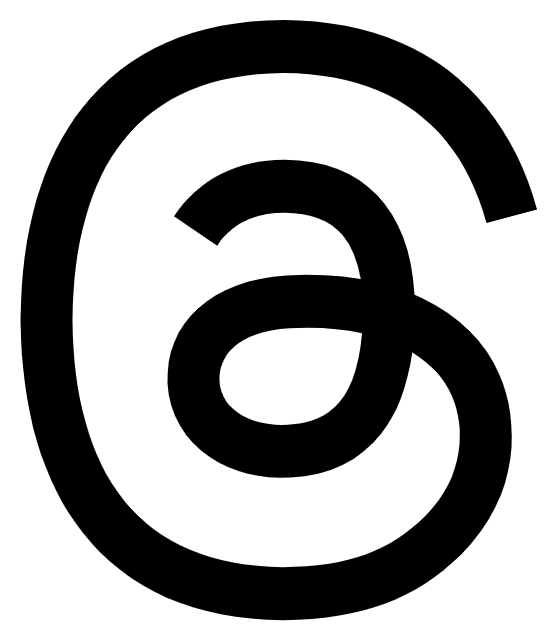Remarks by Qi Lu, Executive Vice President, Applications and Services Group, at Build 2016 in San Francisco on March 31, 2016.
(Applause.)
QI LU: Thank you. It’s great to be here to talk about the Microsoft productivity platform. As Satya mentioned, we have three big ambitions, and today I will talk about how we reinvent productivity, and why this is a great opportunity for developers. We’re going to show you code and demos.
At the core of our quest to reinvent productivity is to transform the way people and organizations work by harnessing the full power of mobile and cloud. This is at the center of our ambition and the company’s mission, which is to empower people and organizations on the planet to achieve more.
We are moving to the cloud. It’s a massive undertaking to transform the Office franchise from products into services and micro-services.
We are creating significant uplift and innovation cadence and value to users and customers.
At the same time, we’re also inventing new productivity scenarios for mobile endpoints, delivering more value and reaching more users.
We modernize our code base. Now we can ship Office clients across all platforms at a much, much faster cadence, accelerate the pace of innovation.
The combination of mobile and cloud will significantly expand the productivity category, reaching billions of professionals and students, delivering more high-value services to them.
But in order to achieve that full potential, we need a modern productivity platform, and we need a new ecosystem. We’re investing very heavily to build platform extensibility into all our services and client endpoints. That will create a lot of opportunities for all the developers to be part of it, to create more value for our customers.
And we have four vectors of innovation in building out the modern productivity platform.
First is mobility. People are fundamentally mobile, especially for their productivity needs. And mobility will be built into all our products, into our platforms, and this will be a significant source of new scenarios for all the developers to participate to create net new value.
Second is collaboration. We’re moving beyond individual productivity into collaborative productivity. Connecting people together enables seamless conversations as a new foundation. And they will create new context, provide new canvas for developers to engage with your users in highly enriching matters.
Third is intelligence. In the world of mobile and cloud, data is the new oil. Because with data you can build models about how people work together, how work gets done. And these models provide insights and intelligence. In fact, intelligence is a new form of energy. It will fuel innovation in all our products, and they will be available through APIs to all the developers to tap into to drive innovation.
Fourth is trust. And this is core to us. It’s the Microsoft way. Because our brand represents a trusted relationship with our customers and partners. And we’re doing all the heavy lifting of security, compliance, information protection, all built into our platform so that developers, you can all leverage so that your offerings will be more secure and trusted.
So put all these together, we have strong value propositions to all the developers. First, we have the largest commercial user base. Today, we have 1.2 billion users using all versions of Office products. In the cloud we have well more than 60 million users, monthly active users on Office 365 commercial cloud, and growing very rapidly. More than 85 percent of the Fortune 500 companies use one of the Microsoft cloud services. And we’re adding over 50,000 small businesses every month to Office 365. And this is also a very, very highly engaged user base, because the typical Office users spend two, three hours per day in our apps.
And our goal is to reach multibillion users in the coming years as we expand our mobile footprint. As of today, our mobile install base is already over 340 million downloads.
Second, we have large-scale datasets, over 4 trillion emails sent to date already, more than 3 billion minutes of calls every single day, over a billion meetings each month. All these are high-value data; for example, a meeting that includes information about the people, the subject, the documents, and a lot more. So combined, these data provide very rich context for your applications to take advantage of.
Third is intelligence. We have deep data intelligence in our offerings, as I mentioned earlier. Intelligence is the new energy for innovation, and we are investing very heavily to build a new infrastructure, machine learning capabilities, and deep data models to distill insights and intelligence.
Data intelligence is already driving a lot of product innovation across Office 365, for example, Delve, Organization Analytics, much more. And this data intelligence is available through APIs to all the developers. In fact, the API call volume has been growing very rapidly, over 420 percent month over month.
So let’s get to be more concrete. The Office productivity platform provides three specific developer opportunities.
First, developers can build intelligent applications by accessing Office 365 services, large-scale datasets, and deep analytical insights, all through the Microsoft Graph API. You can build Web apps or native client apps, and here you can take full advantage of all the powerful Azure services Scott just talked about.
Second, you can integrate your own solutions into Office apps using the Office add-in extensibility mechanism. You can take full advantage of the rich context of the Office apps and engage your users in that high-value environment.
Third, you can integrate your services into the conversations within Office using Outlook and Skype. And these two conversation canvases will provide new and powerful ways for your services to engage with your users.
Now let me talk about the specifics of the first developer opportunity. We’ll start with the Microsoft Graph.
Microsoft Graph is a unified single API endpoint that enables developers to access a suite of Office 365 services such as Outlook, SharePoint, OneDrive, Azure Active Directory. You can use the standard REST API calls with JSON payloads or you can use SDKs. We have SDKs for Web and other platforms.
Now, to access data you can implement single sign-on using Azure Active Directory and a standard data request through OAuth 2.0. And here you can access all the datasets within the Microsoft Graph.
Conceptually, you can think about the nodes of that graph as a set of entities, and these entities include the users, the documents, the emails, the calendar events, the tasks, the conversations.
The edges of the graph are the relationships such as the documents you’re working on, the people you’re working with.
We also provide real-time support. For Build this year we’re adding webhook support to the Microsoft Graph so that your applications can respond in real time to the changes to the data.
And furthermore, we’re adding a lot of deep data models that provide rich, powerful insights and intelligence that’s super helpful for a lot of applications: for example, the documents that are most relevant to a user, the best time for group users to meet, and the people who are most relevant for a given topic, and the list goes on. And all these insights are available through the Microsoft Graph API.
Now, to show how you can build an intelligent application by using all these capabilities, let me invite my colleague, Yina Arenas, to show code and a demo. Let’s welcome Yina. (Cheers, applause.)
YINA ARENAS: Thank you, Qi.
Hello, Build.
Microsoft Graph is the gateway to data, insights, and rich relationships in Office 365 and the Microsoft cloud.
And to show you, I’m here in Graph.Microsoft.io, where you can find all of the information that you need to get started with the Microsoft Graph, including an updated Graph Explorer. This is a simple Web application that allows you to make Web requests to the API and see the response right inline.
With this application you will see that I can get back very simple JSON, describing the properties of my user profile, just going to the “me” segment.
From there I can go additional data that is behind the Microsoft Graph; for example, use segments on the navigation to get access to additional data like the photo or the value of it.
Now, Microsoft Graph also gives me access to data and insights coming from multiple services like users and groups from Azure Active Directory, documents from OneDrive, mail, calendar and contacts from Exchange.
Here I have a request to get the group membership for my user, and get a list of groups that I belong to. If I navigate to one of these groups, notice that I get the group description right away in plain simple JSON. From here I can do a simple navigation to the conversations of this group that are actually stored in Exchange.
Full update, delete and create operations are supported.
In this request I’m going to create a meeting invite on my calendar. If we go to the split screen, you will see that as soon as I send this request, the service and the Outlook experience gets updated right away. (Applause.)
Now, I said data, but we also have intelligence behind it. With this API, this is the find meeting times API, but based on a couple of users it’s going to calculate, the intelligence in the graph is going to calculate the best times that I can meet with them. No longer I have to do that, the API takes care of it for me.
Now, in addition to the find meeting times API, I want to show you the people endpoint. People is another intelligent endpoint that is going to calculate, based on the signals of my activity in Office 365, what is the people that I work with. These people may not even be part of my team, and they’re right there because I work with them, based on all of the signals in Office 365.
Now let’s go and see one of our partners, DocuSign, and how they’re using this infrastructure behind Microsoft Graph, and all of the data and intelligence behind it to make their application more contextual and smarter.
DocuSign is a service that allows to easily digitally sign documents. And if I need to start and send a document for a signature, you’ll see that DocuSign has integrated the OneDrive file picker that is going to allow me to select files from my Office 365.
If we take a look at the code, we’ll see that DocuSign is basically making a very simple JavaScript function that initiates the picker, sends a couple of properties, and launches it.
I’m going to select one of these files, and now DocuSign is going to give me the option to select the contacts that I’m going to send this document to.
Here DocuSign is leveraging the intelligence behind the people API and the search capabilities within it. So I can pick the name of a contact, and the people API will return me a match even if I mistyped their name.
Now, not only matches based on contact names but also based on topics. So I’m going to type “Jupiter,” which is the name of a project that we have been working on. And the people endpoint is going to calculate all of those contacts that are relevant to this particular topic.
If we take a look at the code, we’ll see that DocuSign is making a very simple REST request to graph.Microsoft.com, to the people endpoint, passing in the keyword as a query parameter and getting back plain JSON that they can parse with JSON convert and get back into the view.
Once I select a contact for a signature, DocuSign is taking it a step further, and they’re reading that this user is out of office, and allowing me to select an alternative contact to complete this workflow.
I’m going to select this contact and we’re going to look at the code. Again, it’s a very simple REST request to the mailbox settings endpoint to get access to the automatic reply setting. Very simple way to get access to data and contextual information coming from the Microsoft Graph.
I’m going to complete this form right here, and now DocuSign is going to grab the document, grab the user, and create the envelope for a signature, and allow me to place the signature placeholder.
This is how DocuSign is leveraging all of the data and intelligence behind the Microsoft Graph to bring and create more contextual applications for their users.
I’m going to do the signature place right here, and there you go. Thank you.
Back to you, Qi.
(Applause.)
QI LU: Thank you, Yina.
That’s a concrete example to show the power of the intelligence in Microsoft Graph.
Now let me talk about the second developer opportunity, which is to integrate your own solutions into the Office applications using the Office add-in extensibility mechanism.
We have three specific benefits for developers. First, we made it very simple for developers to build Office add-ins by using common Web technologies, that’s just CSS, HTML5, JavaScript, and Modern Frameworks.
And you can add a simple XML manifest that describes how your applications will integrate into Office, and then you can use a collection of JavaScript APIs to interact with the Office apps, for example Word, PowerPoint, Excel, and Outlook.
Second, we are making the Office add-ins available on all platforms and on all devices. The Office add-ins already run on Office for Windows, Office for Web, and Office for iOS on iPad. Today, we’re announcing the support of Microsoft’s Office add-in for Office 2016 for Mac. This is yet another important step forward in making the Office platform available everywhere.
And you can use add-ins to create a native experience that’s tightly integrated within the Office apps such as custom menu buttons and custom ribbons. And these application experiences are very simple to use and easy to discover.
Third, we provide modern distribution capabilities. Users can install add-ins themselves by going to the Office App Store, and Office 365 admins can deploy add-ins to the users or to the groups within their organizations by a simple button click. And as soon as a user signs into Office 365, these add-ins will be immediately available from within the Office apps.
Now, to see how you can make your own solutions be a native part of Office and be available on every platform, once again let me ask Yina to show more code and more demos.
YINA ARENAS: Thank you, Qi.
I’m here in Visual Studio 2015 with the latest version of the Office tool, which we are releasing today and are available for download right away.
Within the new wizard project you’ll see that I have a whole bunch of selection of the different add-ins that I can build in Excel, Word, Outlook, PowerPoint, all of them taking advantage of the new capabilities for ribbon extensibility that allows you to create applications that look and feel like they belong to Office.
Now, I’m going to do a Hello World application, and I’ve already created a little project here. And an Office add-in is basically made out of two parts. One is an XML file that describes how that add-in is interacting with Office host. And the second one is a Web application where you can build your custom experiences and will interact with Office.
Here I have that XML manifest. You’ll see that it has basic descriptions of the add-in itself. But I’m going to focus on one part, which is the new ribbon extensibility.
In this control element I’m going to create a button in the ribbon in Excel that is going to launch a task pane. This is a Web task pane that allows you to create custom applications on top of that Web experience.
Notice how simple it is to describe, and you can set all of the different properties right away.
Now, I’m going to create a second ribbon button, and this one, instead of opening a task pane, is going to execute a JavaScript function, full intelligence from Visual Studio supported. So here in the actions you’ll see that I get the options of the supported actions.
My function name is going to be Hello World, which is described right here, and now I’m going to go to the JavaScript file that is going to execute that function.
I have a little skeleton of a function here called Hello World that initiates the Excel context, and I’m going to take this context and you will see that right there I get full intelligence from Visual Studio from the Excel objects that I can interact with, like, for example, the workbook.
And then I’m going to call GetSelectedRange and the values. And what I’m going to do is just going to say Hello World.
Now, that context is going to synchronize back to the Excel running application, and once I run this, Visual Studio is going to package that add-in, install it with that running instance of Excel, launch Excel, and I will see those two ribbon buttons right there. The first one is going to open that Web-based task pane. Here you can build any custom experience. And the second one, based on the selection, is going to place Hello World on each of the individual cells. (Applause.)
This is how easy simple Web technologies, JavaScript, and HTML, and you can extend the experiences within Office and bring new functionality within it.
Now, I’m going to show you a partner that is taking this technology to make a very interesting email feature.
I’m here right in Outlook where I’m going to reply to an email message, and you’ll notice right here within the ribbon I have this group called Boomerang. Boomerang is a partner that builds email productivity features right within Outlook. The first one, remind me, is going to launch an Office dialog that is going to allow me to select a set of times where I want to get a ping back if this user doesn’t reply to my email. I’m going to say, remind me in two days, and off it goes.
And now in addition to this, Boomerang is going to use native dialogs within Outlook to show me what’s going on.
Here I have another ribbon button, which instead of launching a dialog is going to give me options in a drop-down menu. Each of these will execute functions based on my selection.
Now let me show you another one, suggest times. Suggest times is going to again launch a dialog from Office, and Boomerang is going to go and call the service APIs on my calendar to create this visualization, allow me to select a set of times where I can meet with this person. And then you’ll see that the user is right here, they grabbed all of that information from the email, and then I can insert those options right into the email.
On the receiving side the user is going to get one-click scheduling, and again they’re going to use the service APIs to create that meeting in our calendar.
If we take a look at the code, Boomerang is making a very simple request to actually a function that is running under service that makes that service call, takes the calendar, and creates that image. This service is running in Azure, and once I get that image back, the integration with Office is two lines of code to get that back and insert it into the body of the email.
This is a great set of productivity features that feel like a native part of Office.
Now, I’m going to go to the iPad, and I’m going to show you how Office add-ins are cross-platform.
I’m going to start in Word, and I have here an add-in from a partner called Office at Work. Office at Work builds data-driven document wizards for creating professional-looking documents based on data in Office 365.
I’m starting with a blank template of a nondisclosure agreement, and I have this wizard experience on the right hand that is going to allow me to select data from a list in SharePoint.
These organizations, each of them have a template associated to it, and once I select one of them, Office at Work is going to use the latest version of the Word JavaScript API to change the look and feel of the document.
In addition to this, there are a couple of placeholders in this document where I’m going to select a user, and again based on those APIs the update on the document is instant.
This is another example of how simple it is to integrate with Office. This same add-in works here in the iPad, in the Web, in the desktop, and in Mac.
(Applause.)
Back to you, Qi.
QI LU: Now, one of the most innovative companies on the planet and one of my favorites is Starbucks. And they are making a strategic bet on Office to open up a massive new opportunity to meet new customers in new ways. To show all of us how that works, please welcome the chief technology officer of Starbucks, Gerri Martin-Flickinger. (Applause.)
GERRI MARTIN-FLICKINGER: So good to see you. Thank you, Qi.
Good morning! It’s great to be here. It’s a pleasure to be with Microsoft on the stage, but it’s also great to be back in the Bay Area. I spent many, many years living here, and only recently moved to Seattle. In fact, I spent 30 years, Qi, in the Silicon Valley working in high tech, the last eight and a half years at Adobe Systems.
But today I want to talk to you about Starbucks. And many of you don’t know that Starbucks, inside the wonderful coffee shops that you go to and behind the baristas at the bar, there is a lot of technology. And I want to share with you some of the innovative ways we’re using technology and also show you how we are now leveraging some new offerings from Microsoft to do add-ins.
But first let me talk about technology at Starbucks. We are full of IoT devices. In fact, retail is becoming hyper-connected every day.
Here’s just one example. We have a Clover brewing machine in many of our stores, and it’s actually using proprietary technology called Clover Net to interconnect and drive the brewing recipes on these machines.
We have a lot of data. We do about 90 million customer transactions a week. We know information about what people are buying, where they’re buying it, how they’re buying it, and we understand things about our distribution channel and our inventory.
And when you think about that big data problem, it gives us an amazing opportunity to stitch data together and provide personalized experiences in our stores with things like music, but also personalized experiences for our customers that give them special offers. How many of you have gotten a happy birthday treat from us?
So data is a big part of what we do, IoT is a big part of what we do, but we at the heart at Starbucks are about the human experience.
And one of the ways that we have recently engaged digitally with the human experience is through our mobile order and pay applications. In fact, today, 17 million people use that application to order and get their Starbucks coffee. And 21 percent of all of our transactions in the U.S. are not done with cash, they’re not done with your plastic credit card, they’re actually done with your mobile pay on your phone.
So we have already seen that our customers like innovation, they like interacting with Starbucks in new and interesting ways. And as we started thinking one day about how can we take some of that Starbucks magic and bring it closer to our customers, we had a couple revelations.
And I want to start by asking you all a question: How many of you have ever received a Starbucks gift card? Yeah, almost everybody here. But actually one in six American adults this last holiday season received a gift card. And people love giving and receiving these cards. So we thought, wouldn’t it be kind of cool if we could make that just a lot easier, like three clicks away?
So Yina’s going to help me out here onstage, and we’re going to show you some of the things we’ve been working on that you’ll be seeing very soon available from Starbucks and Microsoft.
So we added an add-in for Starbucks. You’ll see it up there in the ribbon bar. And we’re going to go ahead and pick a thank-you card.
And Qi, you’ve been so great today that I want to send you a gift card in email.
And you’ll notice that while I’m just standing here talking, Yina is doing some very simple point and clicks. She’s going to pick $100 because I’m feeling generous.
QI LU: Wow!
GERRI MARTIN-FLICKINGER: You love coffee.
And right now, she’s verifying my credit card and password.
Here’s one of the little pieces of magic. We have linked the Outlook identity with the Starbucks identity. And through this there’s this lovely seamless integration to all of your rewards and the things that you normally do.
And I’m going to go ahead and send this card to Qi, and we’re going to go to a mobile device, and we’re going to see what happens when we pick up that email.
And you’re going to notice a little more Starbucks magic, so watch closely as we open that thank-you note. Get a little animation. And look at that, it’s a cobranded card.
So another thing you’re going to see is as we release this, you’ll have the opportunity, maybe you want to give gifts to a whole team of people, and you want to cobrand them in some way with your projects, so you’ll be able to do that.
And now there’s that nice green “redeem now” button. Let’s give that a push and see what happens.
Remember when I talked about you walk into a store and you pay with your phone? There you go, you just carry that into the store and you buy your coffee. Awesome. What do you think? Easy? (Applause.)
QI LU: That’s so cool.
GERRI MARTIN-FLICKINGER: Three clicks and you’re done.
So here’s another area that we have noticed a lot of interest in the workplace. How many of you have walked into a Starbucks with your PC or phone and had a meeting? Used that great Wi-Fi. Half the room, easy, half the room.
So let’s say you want to go have a meeting. You hop in to set up an appointment, you click on the Starbucks ribbon, here comes the map. I’m going to go to 3rd and Howard. Let’s go meet at 3rd and Howard. Let’s do it. Okay, so here we are. Meet me at Starbucks. I’m going to send that invite, and I’m going to notice when we receive it on the cell phone side, some of the cool things we can start doing.
So the invite has gone out. We’re going to hop to our mobile device now. I’m going to open up that. You see that’s the same meeting request. And I’m going to hit “order ahead.” And you’re going to notice we’re going to deep link right into that mobile application. And now we are ready to go have our coffee at Starbucks.
QI LU: That is so awesome. Thank you so much, Gerri.
GERRI MARTIN-FLICKINGER: Thank you so much.
QI LU: Thank you.
GERRI MARTIN-FLICKINGER: Thank you, Yina.
(Applause.)
QI LU: Now, I hope you have seen the power of the Office platform, especially the combination of data intelligence and a big user base.
And as developers one of my dreams has always been to have an environment whereby my code can have easy access to lots of data and deep data models, and I can also write UIs very quickly and push to a big user base.
And today, this is available as part of the Office platform, and this is a powerful, powerful foundation for all the developers to drive a lot more innovation.
Now I’m going to talk about the third developer opportunity, which is to integrate your services into the conversation within Office.
Yesterday, you all have heard Satya talk about the platform shift, the power of intelligence, digital assistants, chatbots, and conversation. But this is about the rise of a new application platform, with a new app model that’s so powerful that it can unleash the full potential of mobile and cloud.
Now, this is beyond the Web and mobile application platforms, well beyond. For sure the Web is a very powerful application platform. However, the Web usage on smart phones has always been less than 15 percent since iPhone was launched in 2007. It works for simple tasks but the usage will be limited, because the Web just isn’t designed for small form factors.
Mobile application is also a very powerful platform. It works very well for head apps, but does not work well for tail apps, for things that you use once in a while, for example, check the ferry fare. Why should you download and install an app, taking up resources?
But even if you do, after you download and install hundreds of apps on your phone, you can’t even manage and discover anything anymore. Apps simply do not cover the long tail. And then we know humans need a long tail. There needs to be a better solution.
And Conversation emerges to be a powerful new platform. Whether it’s WeChat in China, the chatbots, the digital assistants such as Cortana, they all point to the same direction.
At its core — at its core this new platform enables Conversation to be the new interface for users to discover and access any information, and to interact with any service to complete their tasks without downloading apps and without visiting websites.
In fact, Conversation can be a full-blown platform, because for any domain, for any task you can always represent that using a Conversation dialog, plus interactive cards. So this means for most GUI applications you can always write a Conversation interface or a Conversation app that provides the same functionalities.
But this app model is very powerful and it’s ubiquitous, because here human language becomes the interactive UI. Since we’re all human beings, this UI works everywhere, on phones, on PC, on cars, on drones, on robots, on smart things, you name it.
And this UI works for everyone, even including my mom, because yesterday you probably heard Satya talk about my mom, because I tried so hard for so many years, failed to convince my mom to use digital technologies. But WeChat did the trick. And that shows the power of that new paradigm.
The long term potential is enormous, and Microsoft has what it takes to play a leadership role, because we have strong assets in conversation canvases: Cortana, Skype, Outlook. We have strong datasets. We have strong technology. We have a strong developer community, all of you. And we have strong momentum. You have all seen the demos yesterday of Skype, Bot Framework and all those.
But even more importantly, we have the leading productivity platform, and we can lead in commercial conversations, and lead in commercial conversation platforms.
And the developer opportunities are here and now.
Specifically, we’re announcing two concrete opportunities for your services to engage with your users through Conversation starting today. First, we’re announcing the general availability of Office 365 Group Connectors. Connectors enable developers to create conversations about objects that represent your services, and users can choose the familiar tools such as Outlook to have conversations about those objects; for example, a question on stack overflow, a feature request from user voice, and so on.
Furthermore, developers can associate smart actions to those objects so that users can take action from within the conversation. This opens up a whole lot more opportunities.
Second, we are announcing the general availability of Skype for Business SDKs for mobile and Web. This SDK enables developers to facilitate conversations among their users, through audio, video, IM, presence, all from within the Skype for Business canvas. And these capabilities are available both on-premise and in the cloud.
To see how that works, one more time I’m going to ask Yina to show more demos.
YINA ARENAS: Thank you, Qi.
Office 365 Groups are a great way for people to come together and collaborate inside of Outlook. Groups have a shared space for calendar, for files, a notebook, and they have a Conversation section right inside the Outlook experience.
Here I have an engineering support group where we collaborate on big technical issues.
And in this group we also have connectors. Connectors are a great way to integrate activities, alerts, updates from your service, right into the group conversations inside of Outlook.
This is the management page for connectors, and every single member of the group can configure a connector that gets information into it.
And one of these connectors is ZenDesk. ZenDesk offers a wide variety of customer support for workflows, customer service tools that allow businesses of all sizes to manage their customer support.
Within ZenDesk when a new ticket is created and needs support from this engineering group, I can escalate that right here within the ZenDesk experience.
This particular ticket needs escalation, so we’re going to go and submit one.
What is happening is that ZenDesk is making a post request to the webhook endpoint of this particular group to create a new conversation around this ticket. When I go to the Outlook experience, we’ll see that activity right there.
ZenDesk brings in all of the relevant information, and here we can have conversations about this particular issue.
I know that Sarah is an expert in the area, so I’m going to @mention her.
Here the group can collaborate on this particular issue, and once they find the resolution, right within the ticket I can reply into ZenDesk. Get all of the relevant data and close the case.
Now, connectors are a great way for integrating data into your group conversations.
Like Qi mentioned, today we’re announcing that you can build your own connectors and submit them to be part of this catalogue. We have more than 60 connectors that are already being part of it, including Trello, Bing, MailTemp, Sentry, Stack Overflow and many more.
Now, I’m going to go from text-based conversations to video and audio-based conversations with Skype.
I’m going to launch an MDLIVE application. MDLIVE is a leading telehealth provider that is working with Skype and Office 365 to bring contextual experiences right within the phone.
This quarter, MDLIVE is releasing a new version of their application that leverages the Skype for Business app SDK to create video-based, audio-based conversations right within this experience.
If I want to see a doctor, the application is going to have my profile right there, and then it’s going to bring me a list of doctors with their availability, powered by the Skype SDK. I can see all of the doctors that are available, navigate to one of them, and see the profile information.
In this case I’m going to just select the doctor on call and start a video conversation with him.
After a couple of questions about the symptoms, my medical history, and my preferred pharmacy, I will be able to start the conversation with him.
Now I’m going to be placed in a virtual lobby while MDLIVE is going to find the doctor for me.
There he is. (Applause.)
If we go back to the view of the doctor, you’ll see that MDLIVE has their Web application and the Skype experience embedded on it, because they’re using the Skype Web SDK. This is powerful, seamless and connected experiences for real-time communications right within the MDLIVE experiences.
Now, Skype for Business and Office 365 are HIPAA compliant, and the platform can be used by every developer to deliver secure, trusted conversations within their own application.
Thank you.
QI LU: Thank you so much, Yina, for all those demos. Give a big hang to Yina.
(Applause.)
So all those demos, I hope they provide you a concrete picture of the emerging powerful Office platform.
And I want to call out two additional resources you can use. First is go to dev.office.com. There’s lots of information there, including documentation, code samples, and training materials.
And we also have a number of sessions this afternoon. We start with a session providing an overview of the Office platforms and we have each session that are dedicated to each developer opportunity.
In closing, you have seen incredible innovation across Microsoft platforms over the past two days at Build. To see how all these come together, one way is to look through the lens of Microsoft partners who are innovating across all those areas.
Now, to do that I’m going to invite my colleagues, Steven Guggenheimer and John Shewchuk to share some of the conversation and examples of Microsoft developers. So please welcome Steven and John. (Applause.)