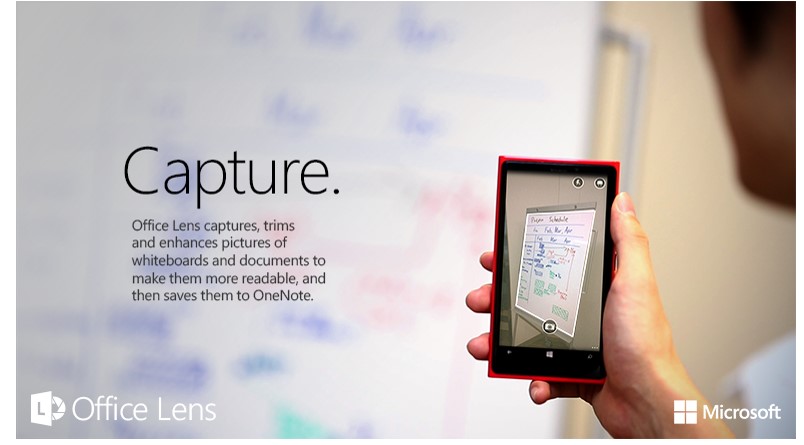Now, with help from Microsoft Research, the Office team is out to change how we document our lives in another way – with the Office Lens app for Windows Phone 8.
Office Lens is like having a scanner in your back pocket. It is one of the first apps to use the new OneNote Service API and is very simple to use: Snap a photo of a document or a whiteboard, and upload it to OneNote, which stores the image in the cloud. If there is text in the uploaded image, OneNote’s cloud-based optical character-recognition (OCR) software turns it into editable, searchable text. This allows you to take photos of recipes, business cards, or even a whiteboard, and Office Lens will enhance the image and put it into your OneNote Quick Notes for reference or collaboration.
Capturing images on a camera phone results in very different image quality compared to documents being put through a conventional scanner. The Office product team collaborated with Microsoft Research to ensure improved results for Office Lens.
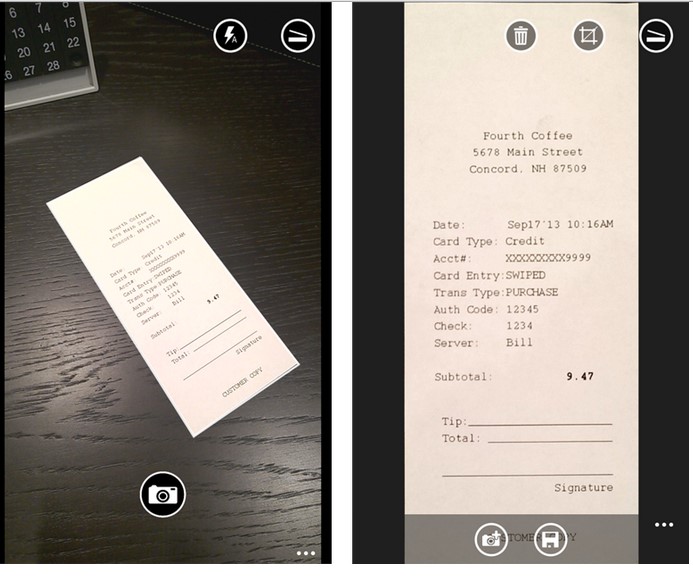
“We keep things simple for the user,” says Chris Yu, principal group program manager for Office. “Office Lens automatically performs image correction and cleanup of photos on your phone first before the files are uploaded to OneNote for storage and text conversion. Thereafter the OCR software in the cloud does text-recognition work that allows you to have a searchable digital file.”
From Whiteboard to OCR
The idea of Office Lens was borne from a research project originally called Whiteboard It. Whiteboards provide effective, economical, free-form collaboration, but, it is difficult to capture, archive and share content from them.

The researchers and engineers who worked on Whiteboard It identified key challenges in working with whiteboards such as – compensating for perspective distortion when users take photos from an angle, edge detection to localize the board’s boundaries, white balancing to deliver a uniformly white background, and strong color saturation for pen strokes. These are just some of the issues that must be addressed in order to deliver a crisp image that can be integrated with any Office document.
“Whiteboard It is a core technology of Office Lens, however it is still just one component of the whole product. The Office Lens product team has worked towards designing the best user experience possible for the general public. They even looked at ways to cope with a person being part of a snapshot of whiteboard and how to remove that person from the equation,” says Lu Yuan of Microsoft Research’s Visual Computing Group.
Office Lens comes with three settings to help users make their captures look their best.
- With Whiteboard mode, glare and shadows disappear.
- With Document mode, text is clear and easy to read.
- With Photo mode, you can take pictures of people and scenery.